How to Use the Free DICOM Viewer on X-ray Interpreter
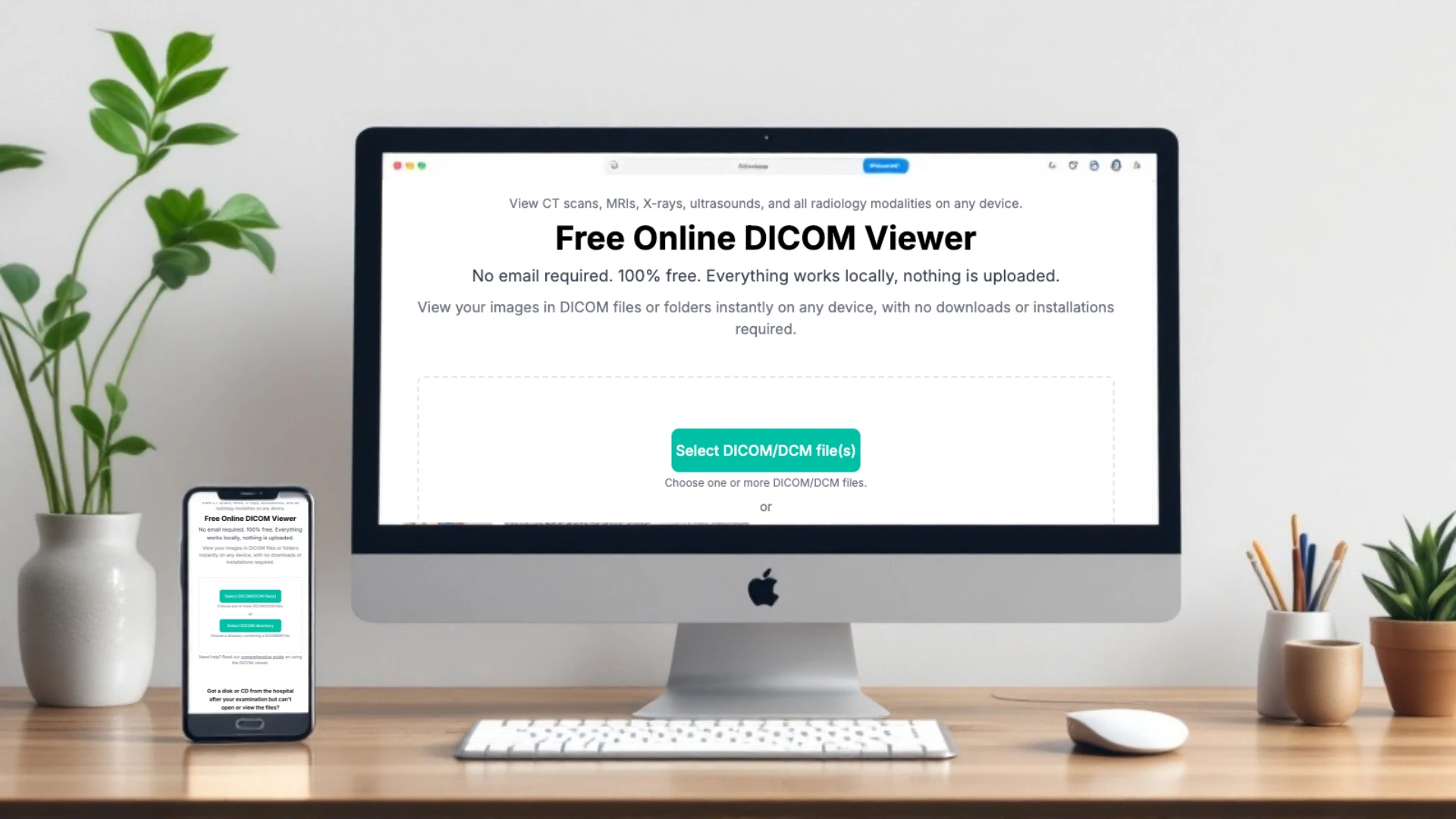
Hey there! If you’ve landed here, you’re likely looking to view DICOM files without the hassle of downloads, installations, or complex setups. I’m here to walk you through every step of using our free online DICOM Viewer to ensure your experience is smooth and productive.
Why Choose Our DICOM Viewer?
- Completely Free: No hidden charges or subscriptions.
- No Installations Required: Everything works directly from your browser.
- Privacy Guaranteed: All processing is done locally on your device. Your data never leaves your computer.
- Compatible Everywhere: Works on Windows, Mac, Linux, and mobile devices.
- Perfect for Educational Use: Ideal for students, hobbyists, or anyone exploring medical imaging.
Step-by-Step Guide to Viewing Your DICOM Files
1. Prepare Your DICOM File
Before starting, make sure your DICOM file is ready. This might be a file from a CT scan, MRI, X-ray, or ultrasound. If your files are in a compressed format (e.g., ZIP), extract them to access the DICOM files.
2. Open the Viewer
Visit our Free Online DICOM Viewer page. Ensure you’re using a modern browser like Chrome, Firefox, or Edge. If you experience any issues, consider updating your browser to the latest version.
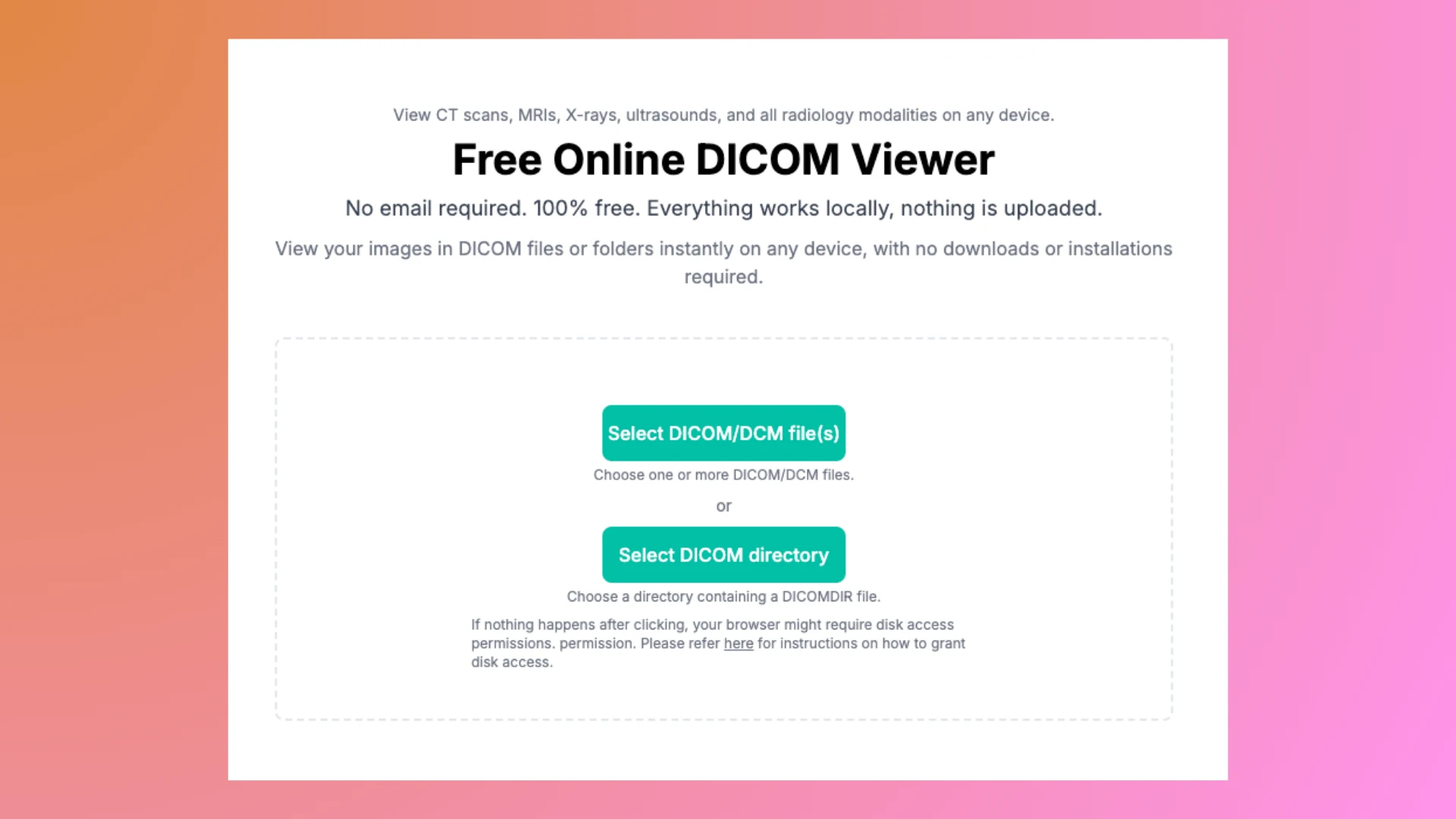
3. Submit Your Files
- If You Have Individual DICOM Files: Click the Select DICOM/DCM file(s) button and choose the files you want to view. You can submit multiple files at once.
- If You Have a DICOMDIR File: Click the Select DICOM directory button to submit an entire folder. Our viewer will automatically read the structure and display the images accordingly.
4. Interact with Your Files
Once the files are successfully loaded, you’ll see all submitted images organized hierarchically as:
Patient > Study > Series
This structure allows you to easily navigate through the images. For better understanding, click on a series to view its detailed images and navigate through them.
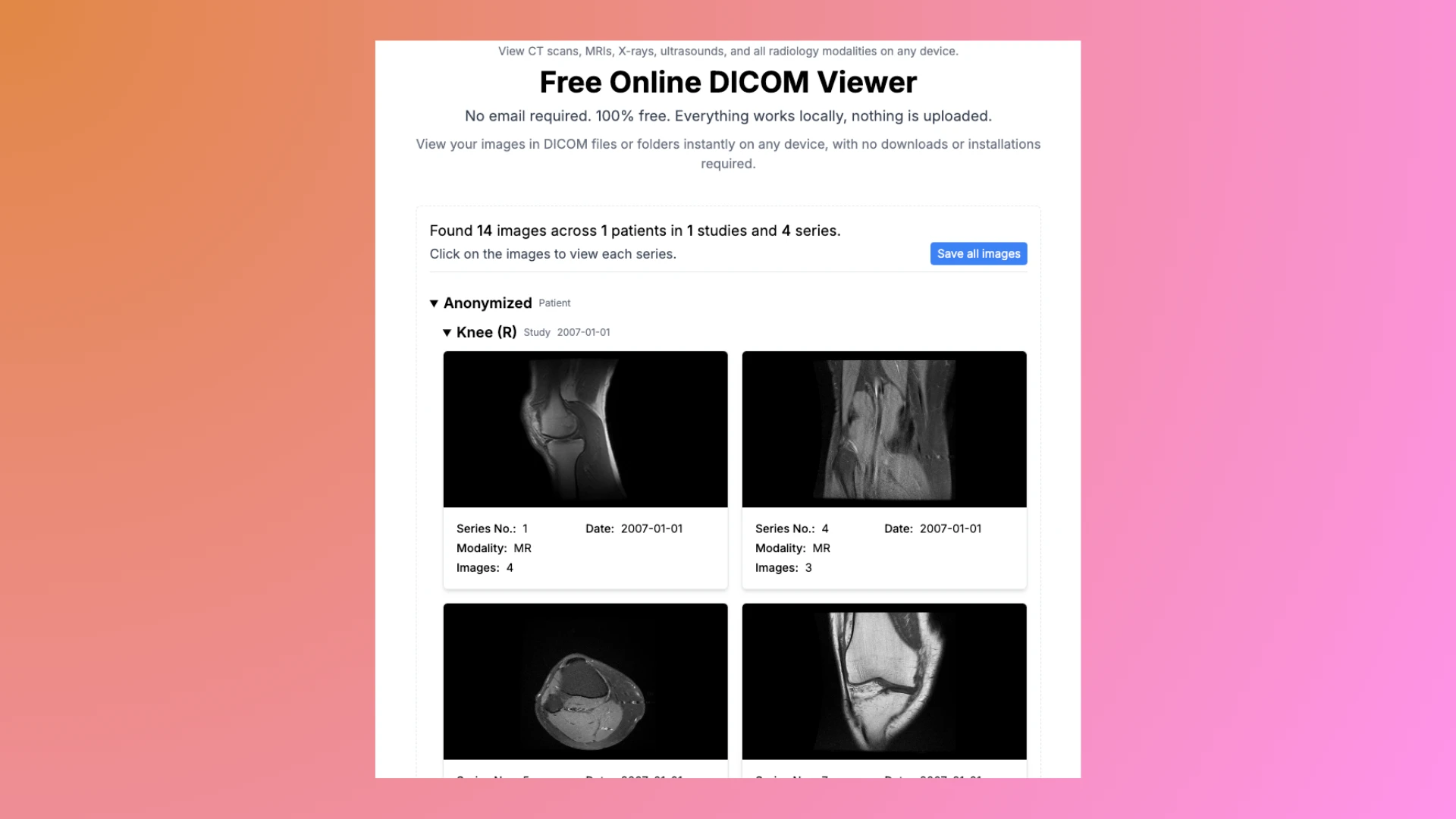
Each series functions like a photo album containing related images. Use the navigation buttons provided to move through slices or images within the series.
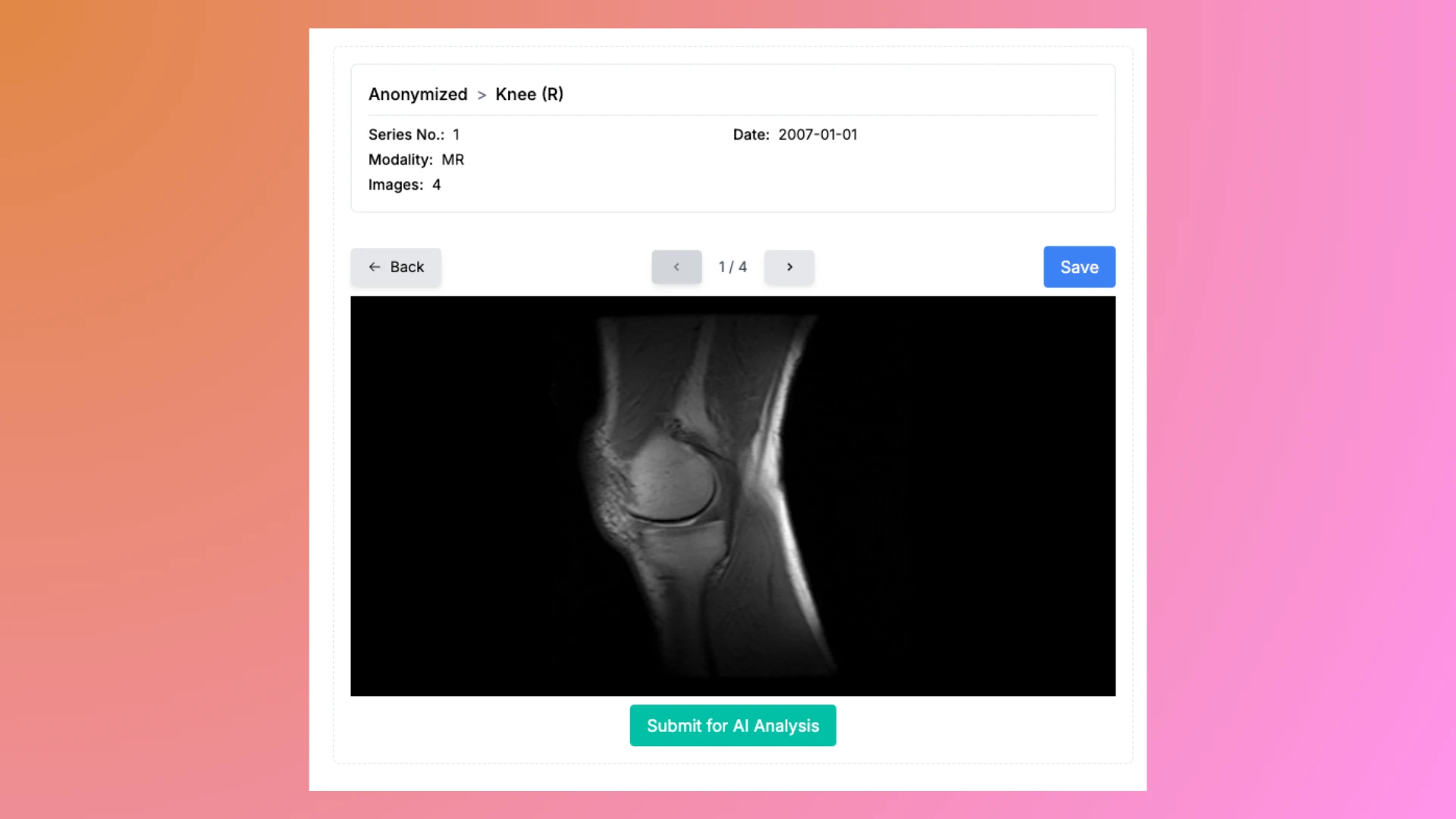
5. (Optional) Save Images Locally
For eaiser sharing, you can save images as JPG files:
- Select an image you want to save from the viewer.
- Click the Save button. The image will be downloaded as a JPG file to your device.
- To save all images at once, use the Save All button on the overview page. This action will convert all images and compile them into a ZIP file for easy downloading.
All processing occurs locally in your browser, ensuring your files remain private and secure.
6. (Optional) Submit for AI Analysis
If you want deeper insights into your images, you can:
- Click the Submit for AI Analysis button directly in the viewer to utilize our advanced analysis tools.
- Alternatively, upload the JPG images to other AI platforms like:
These tools provide detailed insights, interpretations, and additional context for your medical images.
What is a DICOM File?
A DICOM file (usually with a .dcm extension) contains the actual medical
image, such as an X-ray, CT scan, or MRI. Each DICOM file usually represents a
single image or slice from a medical imaging study. For example, a CT scan might
have hundreds of DICOM files, with each file representing one "slice" of the
scanned area.
What is a DICOMDIR File?
A DICOMDIR file acts as an index or directory for a collection of DICOM files. It’s typically included when medical images are provided on a CD or USB drive. The DICOMDIR file organizes and references all the associated DICOM files, making it easier to navigate through patient studies, series, and images.
Pro Tips for Better Usage
- High-Resolution Files: For best results, use high-quality DICOM files.
- Mobile Use: On touch devices, pinch to zoom and swipe to pan for a smooth experience.
- Educational Uses: Use the viewer to explore anatomy and gain insights into medical imaging.
Frequently Asked Questions
Q: Can I use this for professional diagnostics?
A: No, this tool is intended for educational and personal use only. For professional diagnostics, consult a certified medical professional and use approved software.
Q: Is there a file size limit?
A: While there isn’t a strict limit, very large files may take longer to load depending on your device’s capabilities.
Q: Do I need to install any additional plugins or software?
A: No, the viewer works entirely within your browser, requiring no additional installations or plugins.
Q: What devices are supported?
A: Our viewer is compatible with all devices running modern browsers, including Windows, Mac, Linux, and mobile devices.
Q: What if my DICOM file doesn’t load properly?
A: Ensure that the file is in a valid DICOM format and is not corrupted. And upgrade your browser to latest version. If you’re still experiencing issues, contact us for support.
Q: Can I share the saved JPG files with others?
A: Yes, once converted, the JPG files can be easily shared via email, cloud storage, or other methods.
Q: How does the tool ensure my data remains private?
A: All file processing occurs locally in your browser. Your data never leaves your device, ensuring complete privacy.
Final Thoughts
Our free online DICOM Viewer is here to make medical imaging accessible and straightforward for everyone. Whether you’re a student exploring radiology or someone curious about their medical scans, this tool has you covered. Give it a try and experience just how easy it can be to view DICOM files from any device, anywhere.