How to Use the Free Online DICOM Anonymizer on X-ray Interpreter
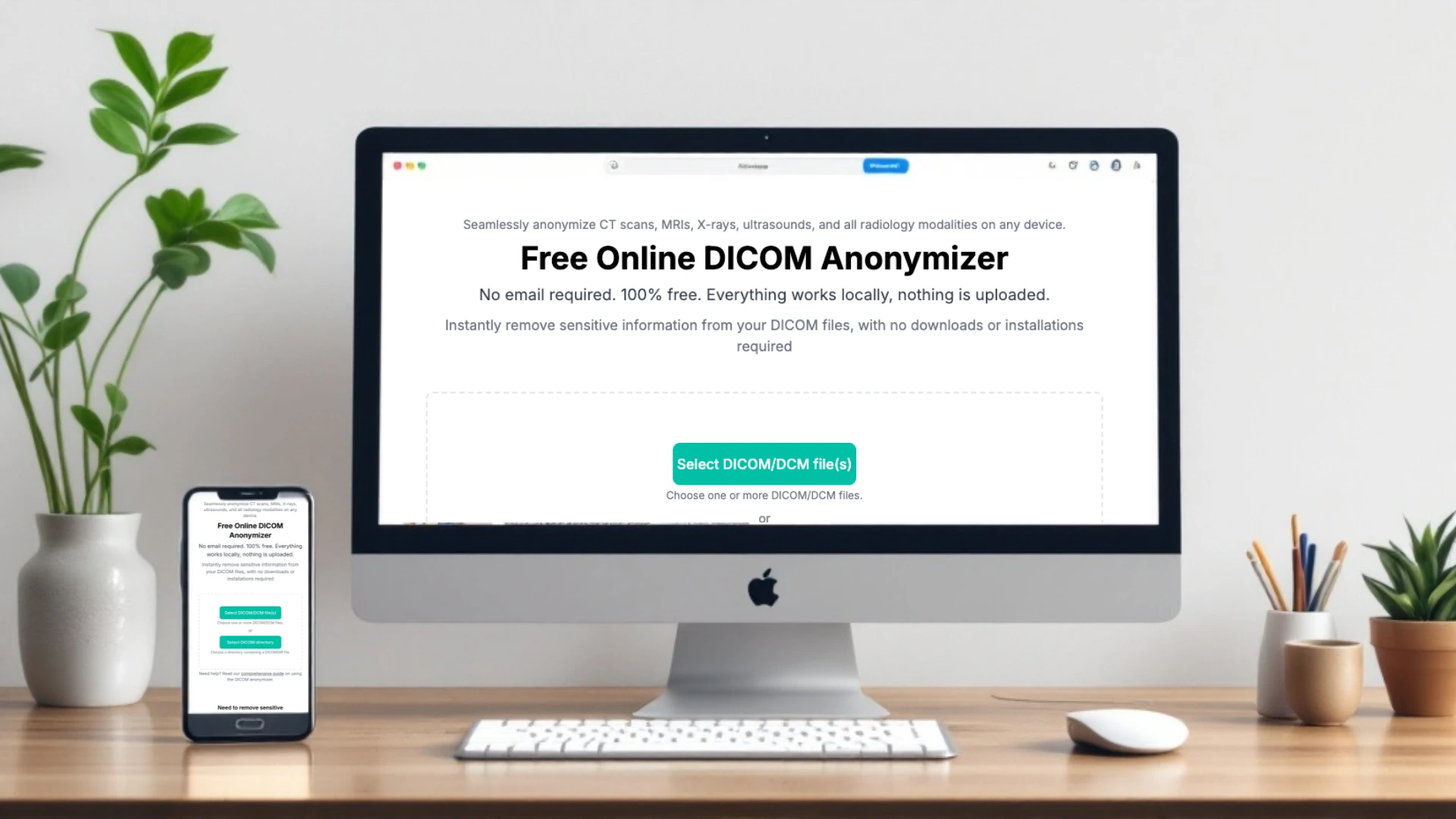
Hi there! If you're here, you probably have some medical imaging files that need to be anonymized for privacy reasons. Whether you're working with X-rays, CT scans, or MRIs, our free DICOM anonymizer tool is here to help. In this guide, I’ll walk you through everything you need to know to get started.
Why Anonymize DICOM Files?
DICOM files often contain sensitive patient information, such as names, dates of birth, or hospital IDs. If you’re sharing these files for educational purposes, research, or consultations, it’s critical to protect the patient’s privacy by removing any identifying details. That’s where this tool comes in—quick, easy, and free.
Key Features of the DICOM Anonymizer
Before we dive into the step-by-step process, let me highlight a few reasons why this tool is a fantastic choice:
- Privacy First: All processing happens locally on your device, so your files aren’t uploaded anywhere.
- User-Friendly: The interface is simple and intuitive, making it accessible for everyone.
- Versatile: It works with all radiology modalities, including X-rays, CT scans, MRIs, and more.
- Completely Free: No hidden fees, no registration required—just a straightforward solution for your needs.
How to Use the Tool
Let’s get started! Follow these steps to anonymize your DICOM files:
Step 1: Access the Tool
Head over to the DICOM Anonymizer page on our website. You’ll find the tool ready to go right from your browser—no downloads or installations needed.
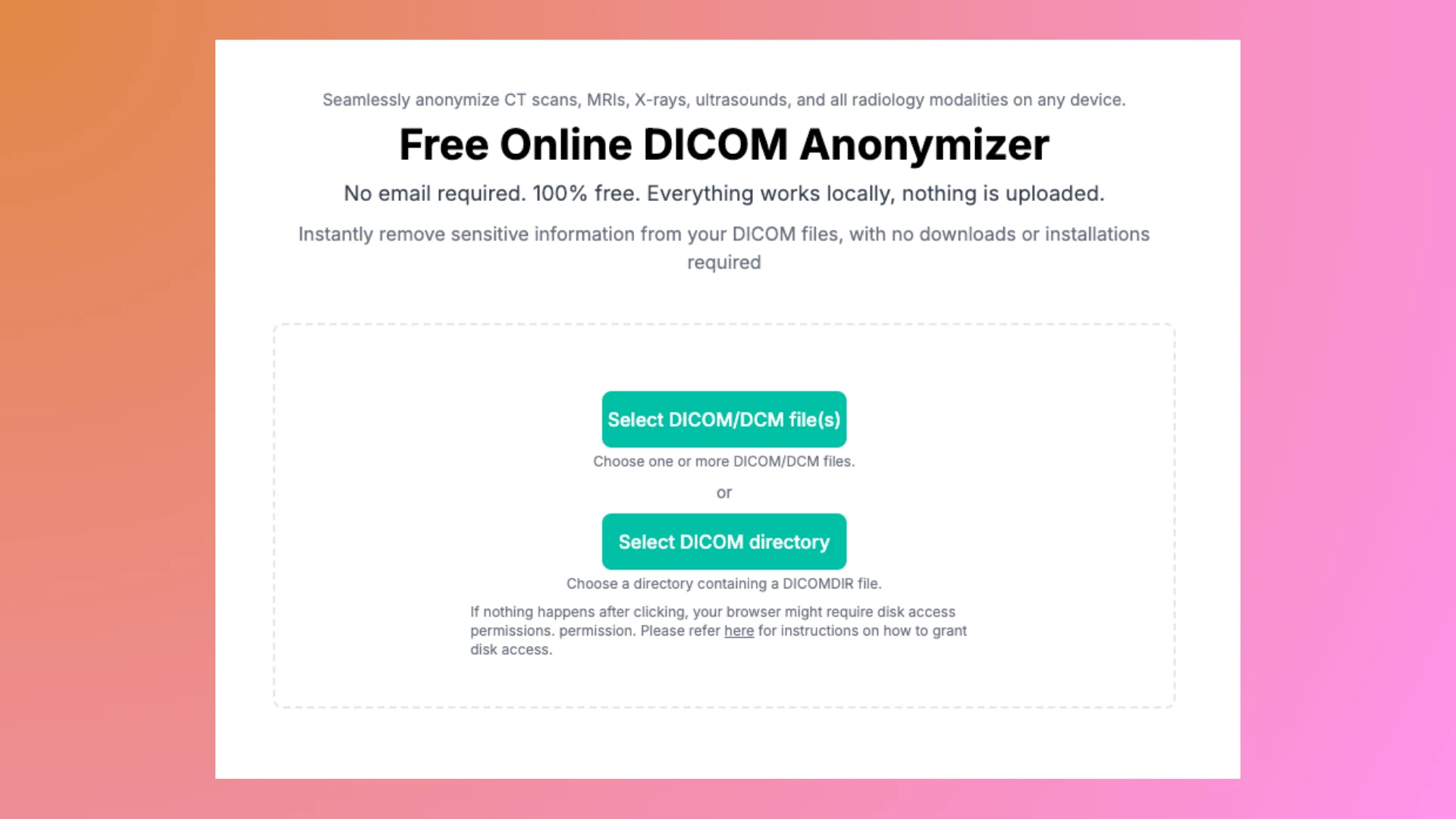
Step 2: Select Your File
- If You Have Individual DICOM Files: Click the Select DICOM/DCM file(s) button, and choose the files you want to convert. You can submit multiple files at once.
- If You Have a DICOMDIR File: Click the Select DICOM directory button, this way you will submit the entire folder. Our converter will automatically read the structure and process the images accordingly.
Step 3: Anonymize
Once your file is submitted, the tool will automatically detect and display the embedded metadata. You will see a summary of what changes will be made to your files.
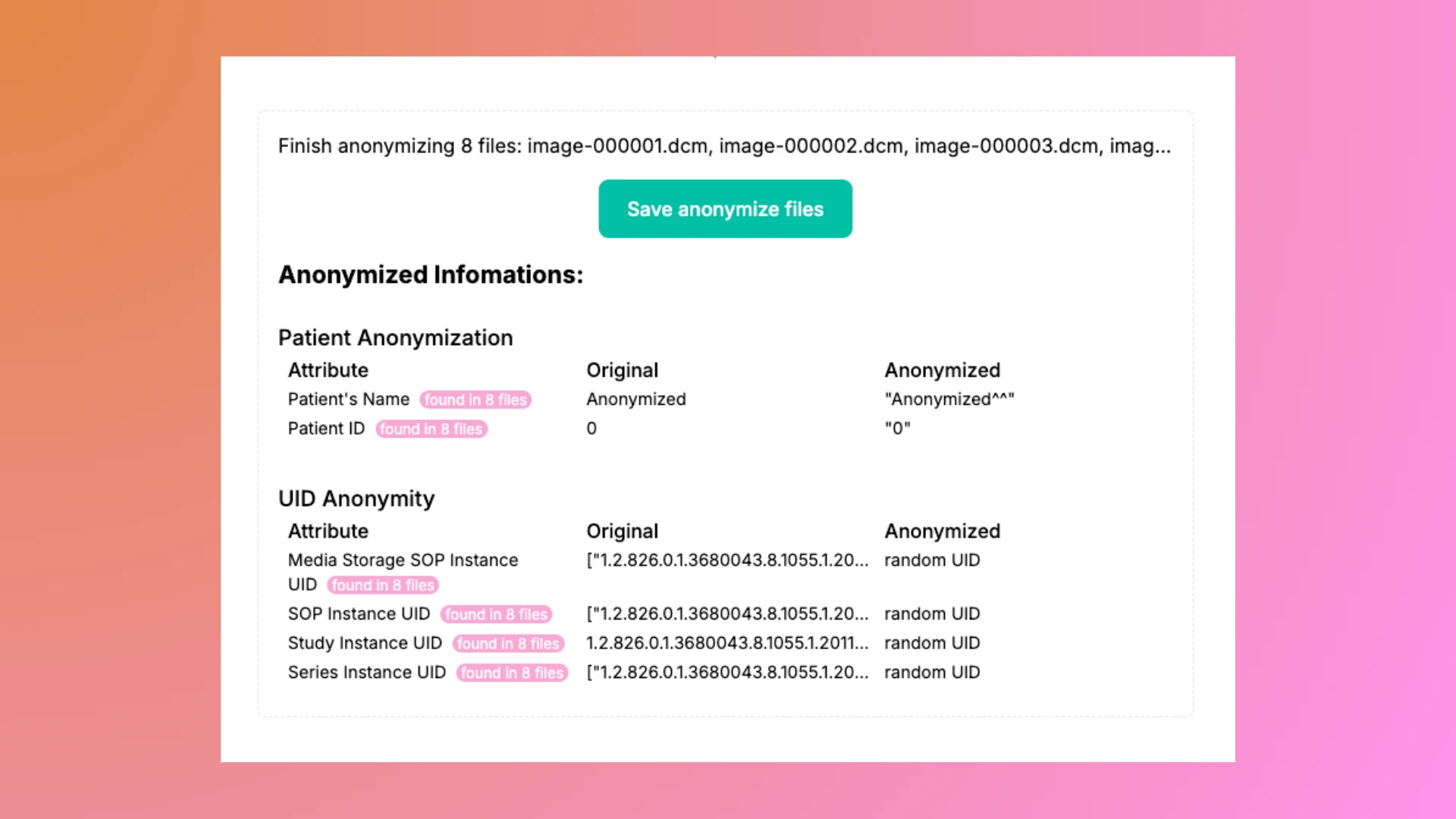
Step 4: Download the Anonymized File
After reviewing all the changes, click the “Save anonymized files” button to
download a zip file named anonymized-dicoms-yyyy-mm-dd_hh-mm-ss.zip. The files
in the zip retain the same structure as your input and include a readme.txt
file that summarizes the same information displayed in last step.
Optional: Share DICOM in JPG Format
If you want to make it easier to share your images, use our free DICOM-to-JPG Converter to convert your DICOM files into JPG files.
Frequently Asked Questions
1. Do I need to register to use the tool?
Nope! You can use the tool without creating an account or providing any personal information.
2. Is it really free?
Absolutely. This tool is completely free for personal and educational use.
3. Can I process multiple files at once?
Yes, you can select multiple DICOM files at once or select a DICOM directory contains many files.
4. What happens to my file during the process?
Your file is processed locally on your device, so it’s never uploaded to a server or stored online.
5. Which tags are anonymized in detail?
We follow best practices for anonymizing DICOM files. You can find the full list of tags and how they are updated at here. If you have additional fields that need to be anonymized or any suggestions, please contact us.
Best Practices for Using the Tool
- Always double-check the anonymized file to ensure that all sensitive information has been removed.
- Use the tool only for personal, educational, or research purposes, as per its intended use.
- Keep a backup of the original file in case you need it later.
Final Thoughts
I hope this guide makes your experience with the DICOM Anonymizer smooth and hassle-free. Whether you’re a student, a researcher, or a medical professional, our goal is to make your workflow easier while keeping patient privacy intact. If you have any questions or feedback, feel free to reach out—we’re here to help!
Ready to give it a try? Click here to start anonymizing your DICOM files now.