How to Open a DCM File on Windows
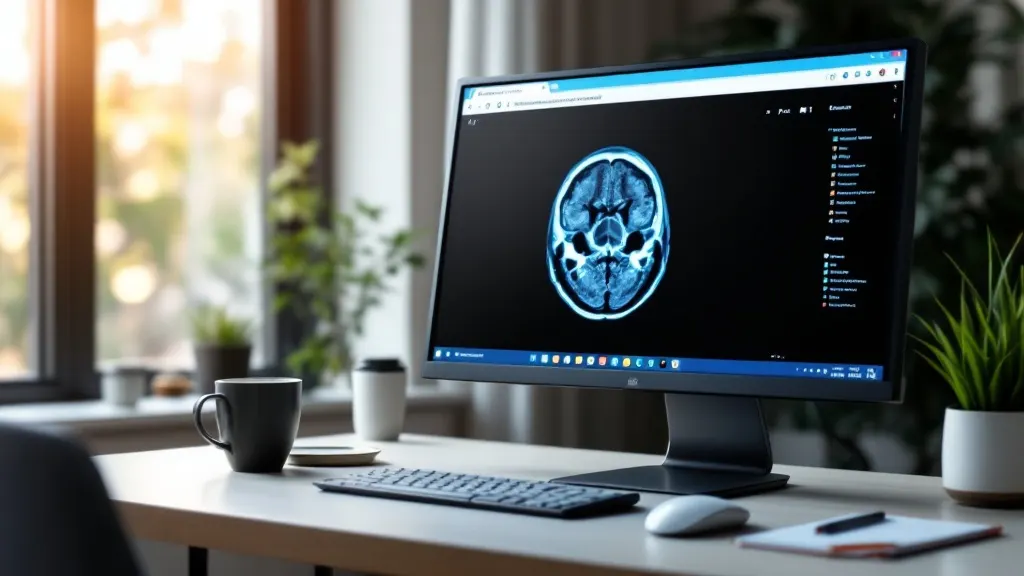
Opening a DCM (DICOM) file on Windows can be challenging without the right tools. DCM files are widely used in medical imaging for storing X-rays, MRIs, CT scans, and ultrasounds, but they require a specialized viewer to open. Fortunately, with our free online DICOM Viewer, you can easily access these files on your Windows computer without installing any software.
In this guide, we’ll walk you through the exact steps to open a DCM file on your Windows PC.
What is a DCM File?
A DCM file is a type of medical imaging file that follows the
DICOM (Digital Imaging and Communications in Medicine) standard.
.dcm is just the extension of DICOM files. These files contain both the
medical image and important patient data, making them essential in the
healthcare industry. However, traditional image viewers on Windows, such as
Photos or Paint, do not support this format.
How to Open a DCM File on Windows Using Our Free Online Viewer
Our online DICOM viewer is the easiest solution for opening DCM files on Windows. Here’s how:
Step 1: Visit the Online DICOM Viewer
Open your preferred web browser on your Windows computer (Chrome, Edge, or Firefox) and navigate to our DICOM Viewer page.
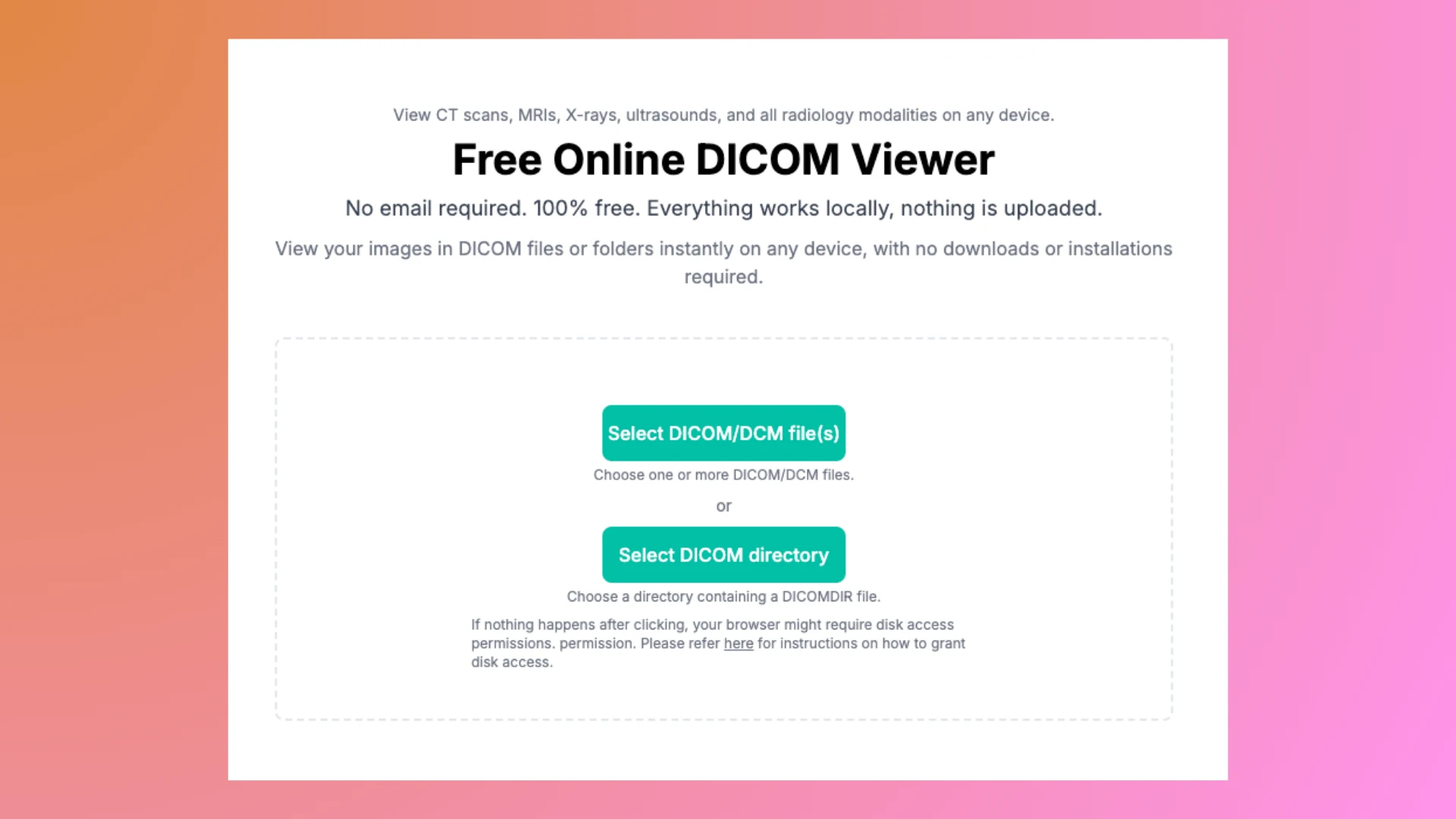
Step 2: Upload Your DCM File
- Click the Select button on the viewer page.
- Select the DCM file from your Windows device using File Explorer.
Checkout our full guide on how to use our DICOM viewer.
Step 3: View and Interact with Your File
Once processed, the DICOM viewer will process the file locally. You can browser through Patient, Study and Series of the images as needed to explore the details.
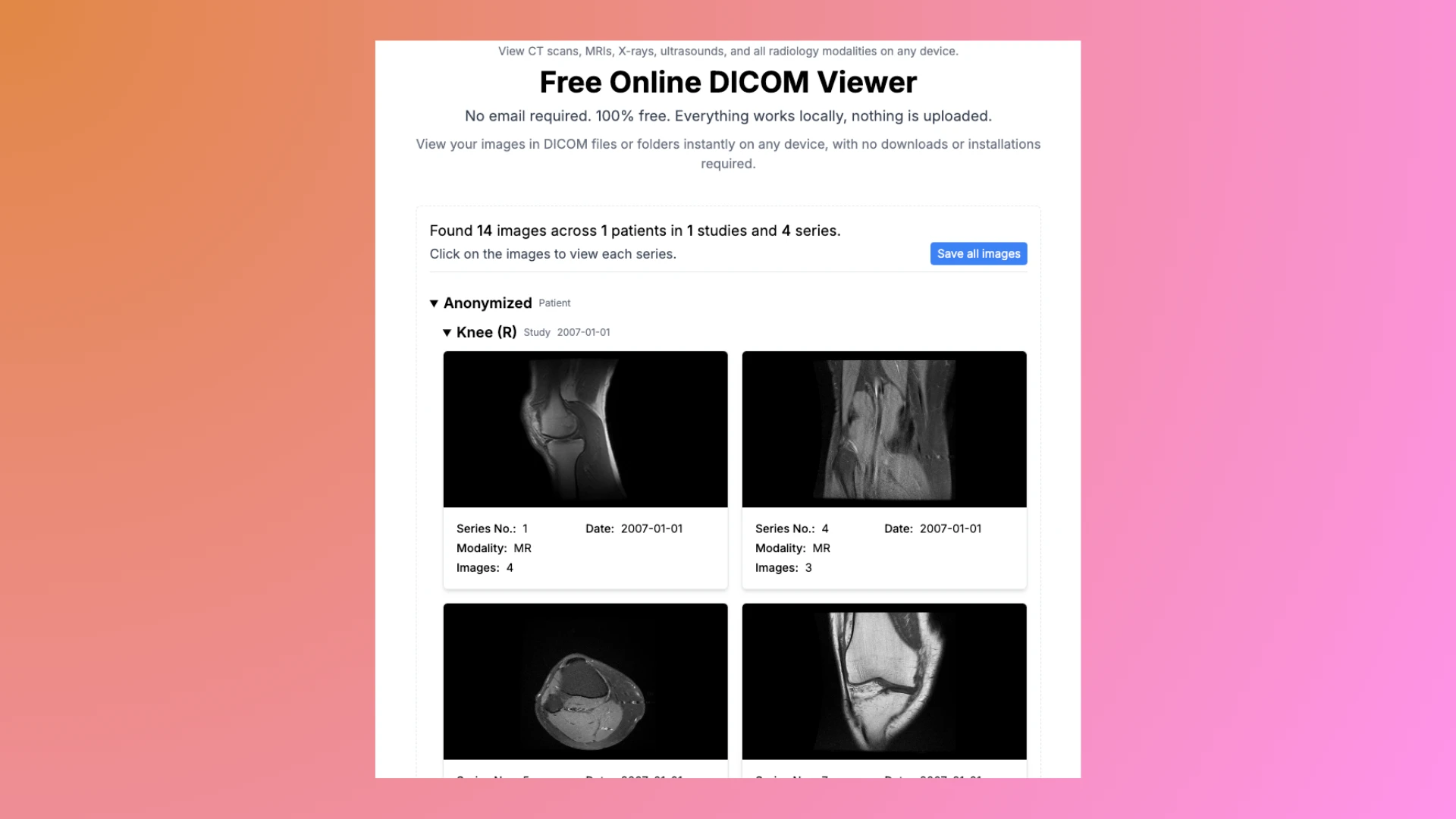
Step 4: Save or Export Your Image (Optional)
If needed, you can convert the DCM file to a JPG image and save it for future reference or sharing.
Step 5: Anonymize Your DICOM (Optional)
If you plan to share your DICOM file with others, ensure that your personal information remains private. Use our free DICOM Anonymizer to anonymize the file before sharing or for future reference.
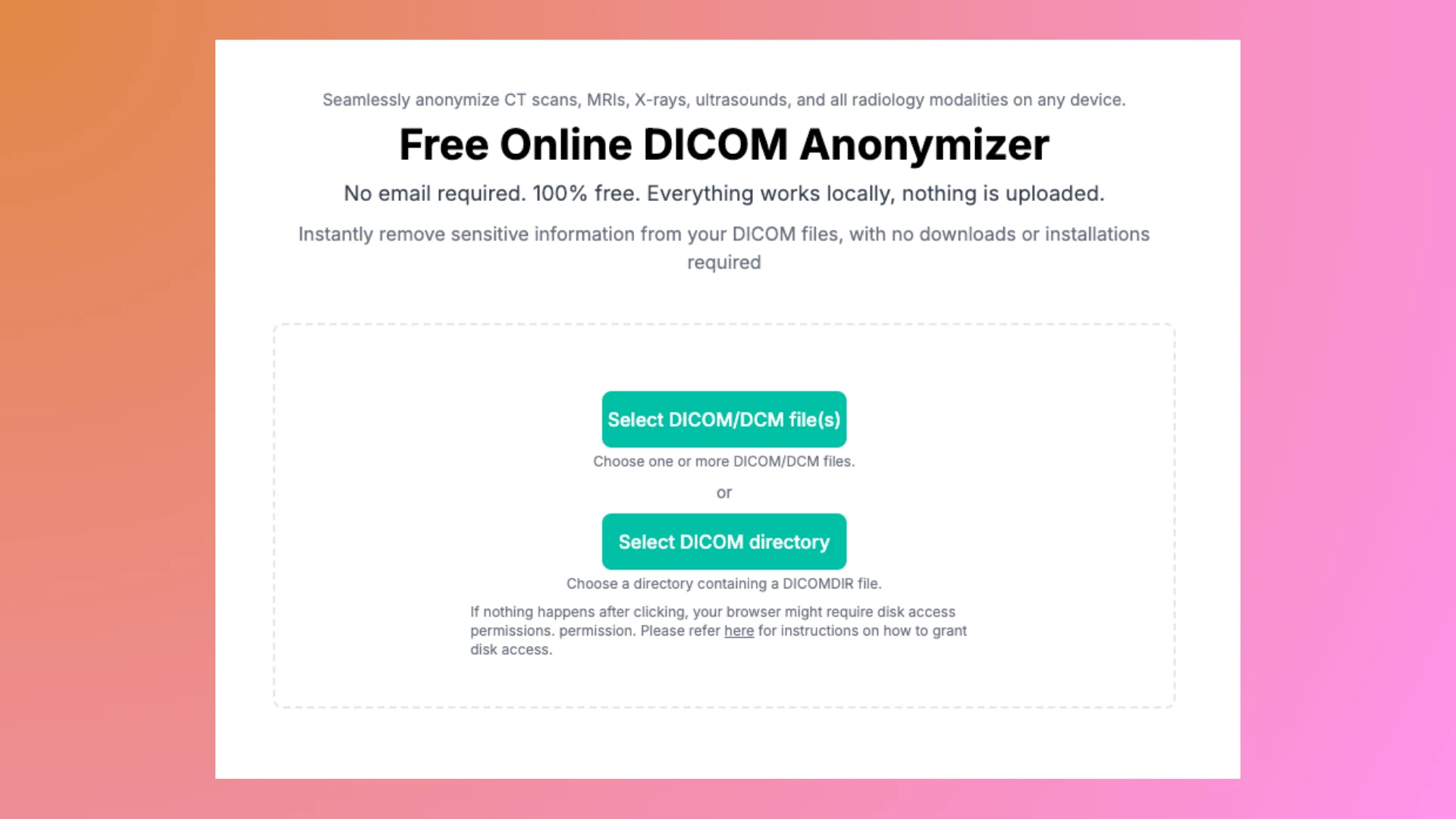
Why Use Our Online DICOM Viewer on Windows?
Here are the benefits of using our free online tool:
- No Downloads Required: Save time and avoid cluttering your Windows PC with additional software.
- Works with All Windows Versions: Whether you’re using Windows 10 or 11, our tool is fully compatible.
- Secure and Private: All file processing happens locally in your browser, ensuring your data is never uploaded to our servers.
- Easy to Use: Designed for medical professionals, students, and patients with no technical expertise required.
Comparison: Online Viewer vs. Installed Software on Windows
| Feature | Our Free Online Viewer | Traditional Windows Software |
|---|---|---|
| Installation Required | No downloads needed, works in any browser | Requires downloading and installing software |
| Ease of Use | Drag-and-drop functionality | Can involve complex installation processes |
| Cost | 100% Free | Often paid or subscription-based |
| File Privacy | Processes files locally in your browser | May upload files to external servers |
| Compatibility | Works on all Windows versions | Limited by software compatibility |
| Updates | Always up-to-date, no manual updates needed | Requires frequent updates |
Why hassle with downloads on your Windows PC? Use our free online DICOM viewer and get started instantly!
FAQs
Can I open multiple DCM files on Windows?
Yes! You can open as many DCM files as you like, one at a time, using our viewer.
What browser works best for opening DCM files on Windows?
Our viewer is compatible with all modern browsers, including Google Chrome, Microsoft Edge, and Firefox.
Is my DCM file secure on Windows?
Absolutely. All files are processed locally in your browser and never leave your Windows device.
Conclusion
Opening a DCM file on Windows doesn’t have to be complicated. With our free online DICOM viewer, you can access your medical imaging files securely and quickly without installing any software. Try it today by visiting our DICOM Viewer and see how easy it is!