How to Open a DCM File: A Step-by-Step Guide

If you’ve encountered a DCM file and aren’t sure how to open it, you’re not alone. DCM files, also known as DICOM (Digital Imaging and Communications in Medicine) files, are commonly used in the medical field for storing and sharing imaging data like X-rays, CT scans, and MRIs. However, opening these files can seem daunting if you don’t have the right tools.
In this guide, we’ll show you the easiest way to open a DCM file on Windows, Mac, Android, iPhone, or any other device using our free online DICOM viewer. No downloads, installations, or technical expertise required!
What is a DCM File?
A DCM file is a type of medical imaging file that follows the
DICOM standard. .dcm is just the extension
of DICOM files. It contains critical patient data along with the actual medical
images, making it an essential format for healthcare professionals. However,
because it’s a specialized format, typical image viewers can’t open these files
directly. That’s where a dedicated DICOM viewer comes in handy.
Challenges of Opening DCM Files
Many users face the following challenges when trying to open DCM files:
- Specialized Software Requirements: Most DICOM viewers need to be downloaded and installed, which can be time-consuming and require technical setup.
- Compatibility Issues: Not all software supports every DCM file.
- Privacy Concerns: Medical imaging files often contain sensitive patient information, so data security is critical.
- Cost: Many DICOM tools come with a hefty price tag, making them inaccessible for personal or educational use.
How to Open a DCM File Online for Free
Our free online DICOM viewer provides a simple, secure, and accessible solution. Here’s how you can open your DCM files on Windows, Mac, Android, iPhone, or any other device in just a few steps:
Step 1: Visit the Online DICOM Viewer
Navigate to our DICOM Viewer page. No account or signup is required.
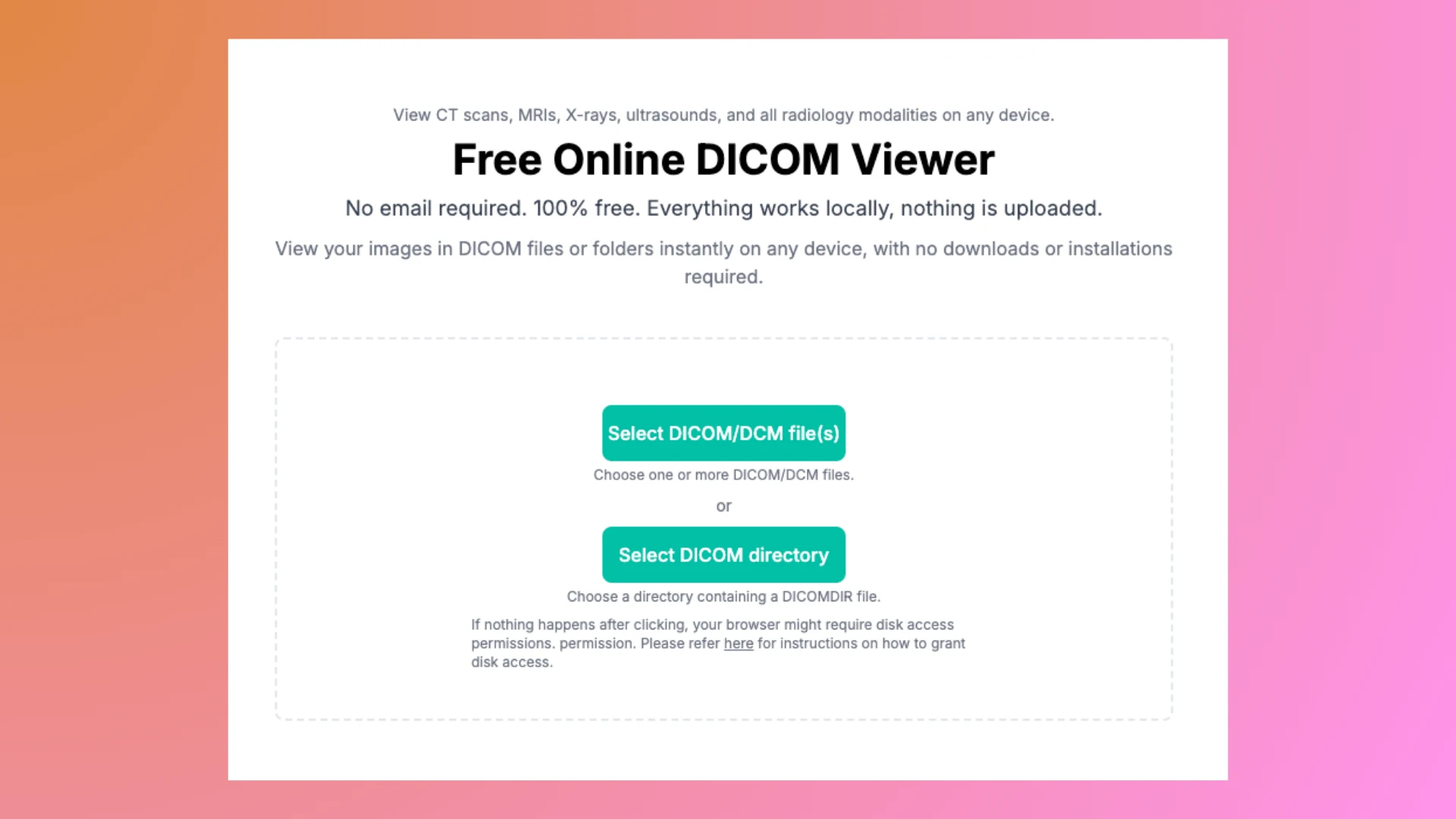
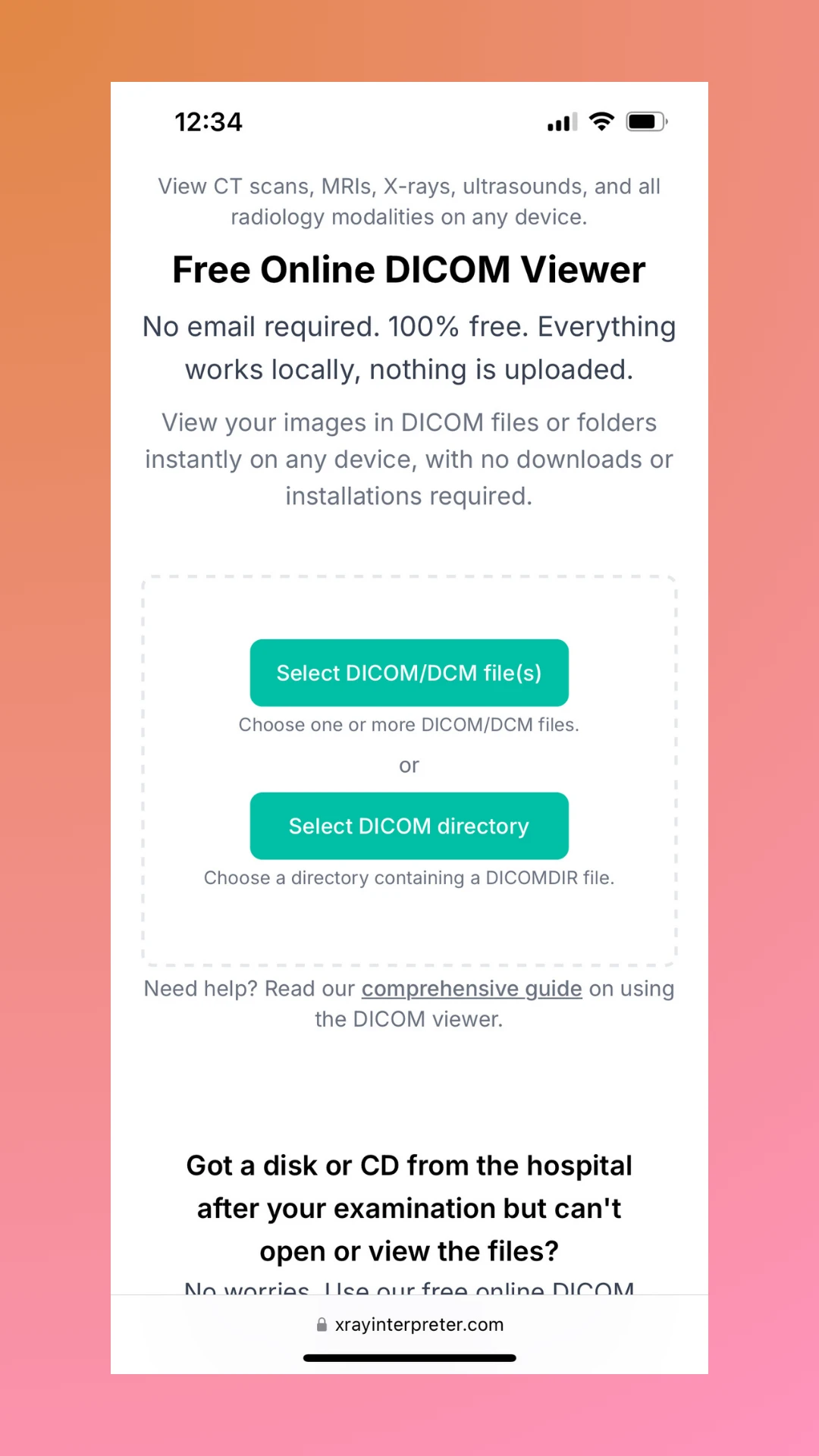
Step 2: Upload Your DCM File
Click the Select button to submit your DCM file directly into the viewer. The tool processes all files locally on your device, ensuring your data stays secure. Checkout our full guide on how to use our DICOM viewer.
Step 3: View and Interact with Your File
Once processed, the DICOM viewer will display your medical image. You can browser through Patient, Study and Series of the images as needed to explore the details.
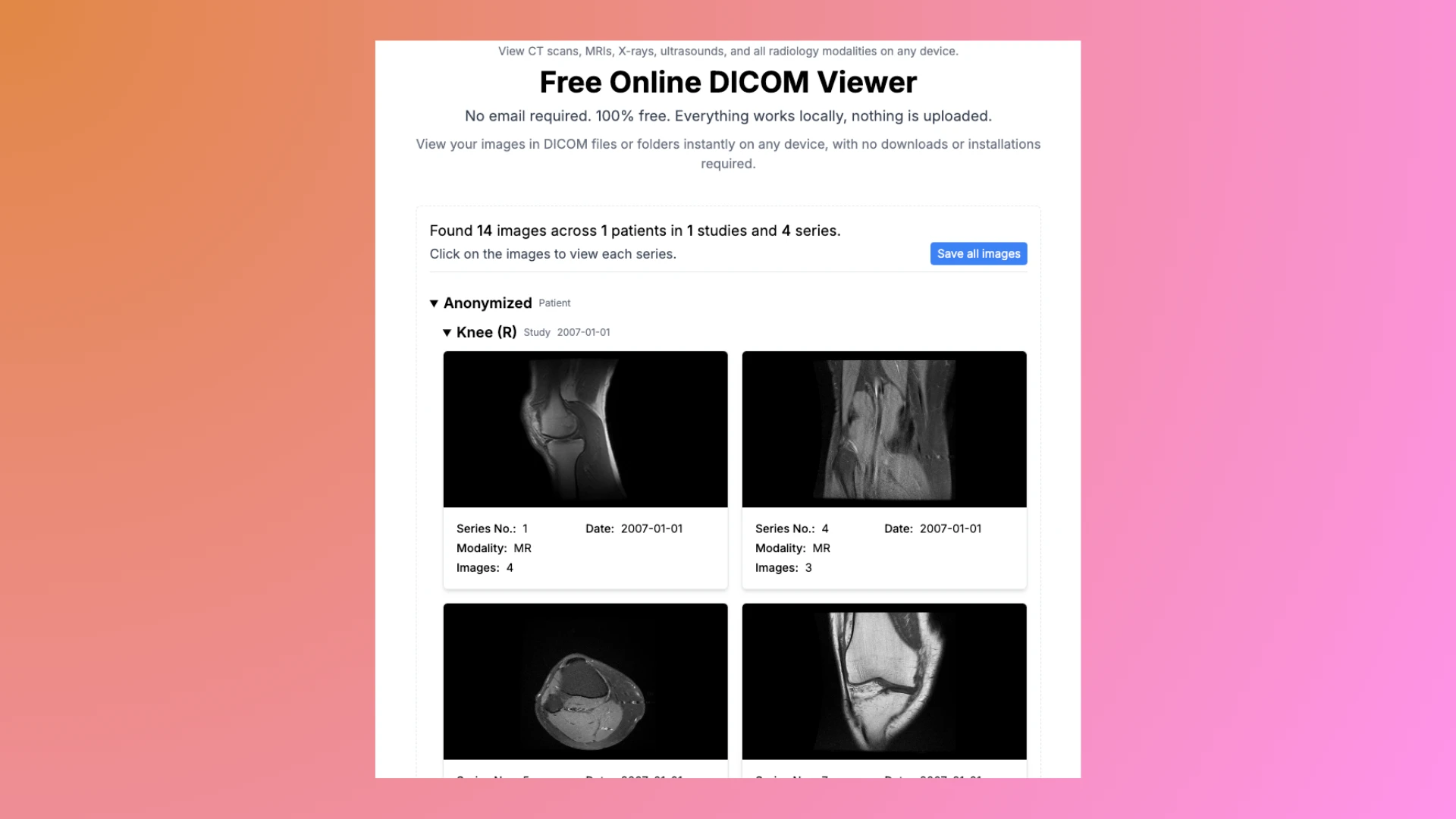
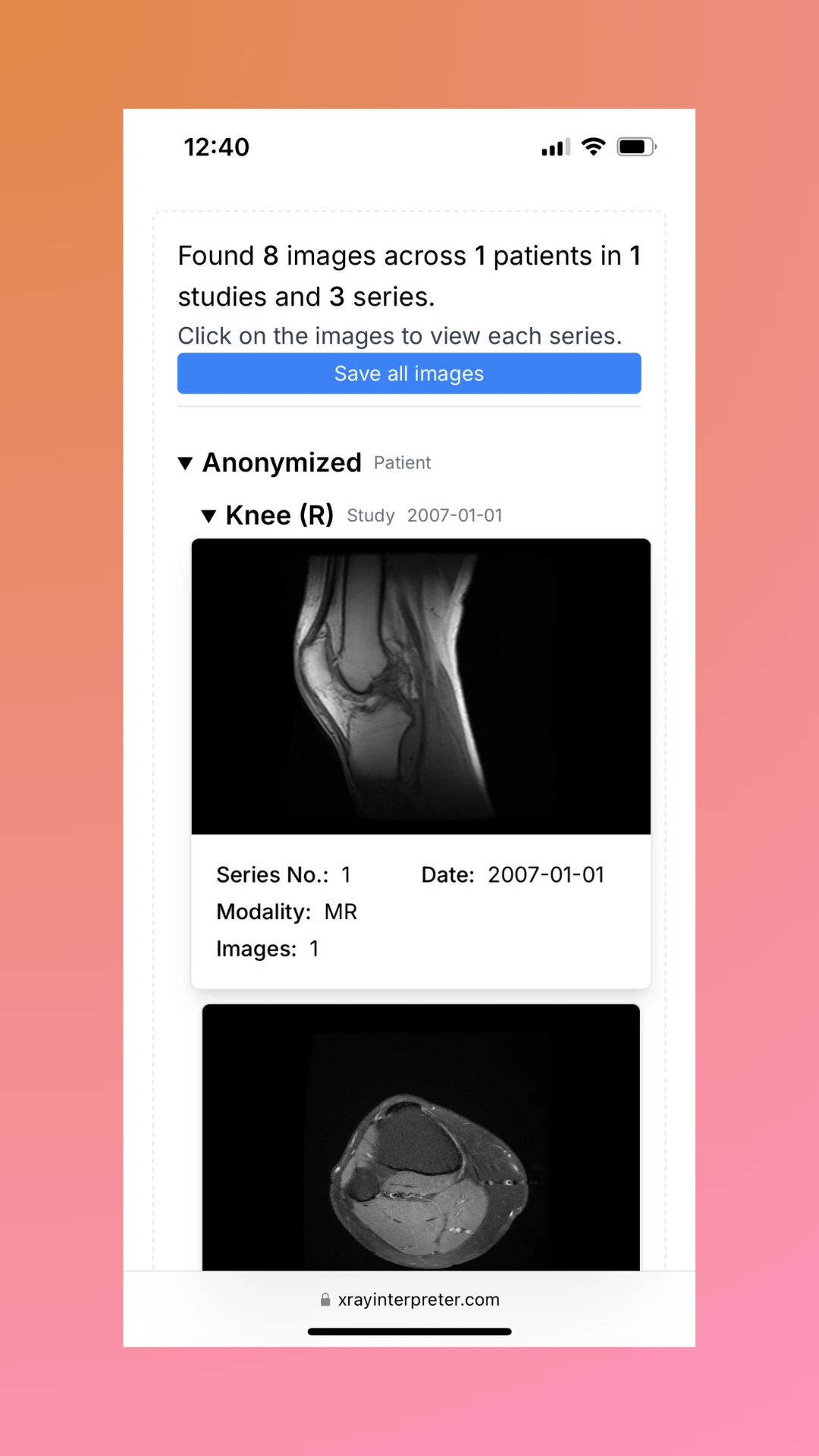
Step 4: Save Your Image (Optional)
If needed, you can convert your DCM file to a JPG and save it for easier sharing or future reference.
Step 5: Anonymize Your DICOM (Optional)
If you plan to share your DICOM file with others, ensure that your personal information remains private. Use our free DICOM Anonymizer to anonymize the file before sharing or for future reference.
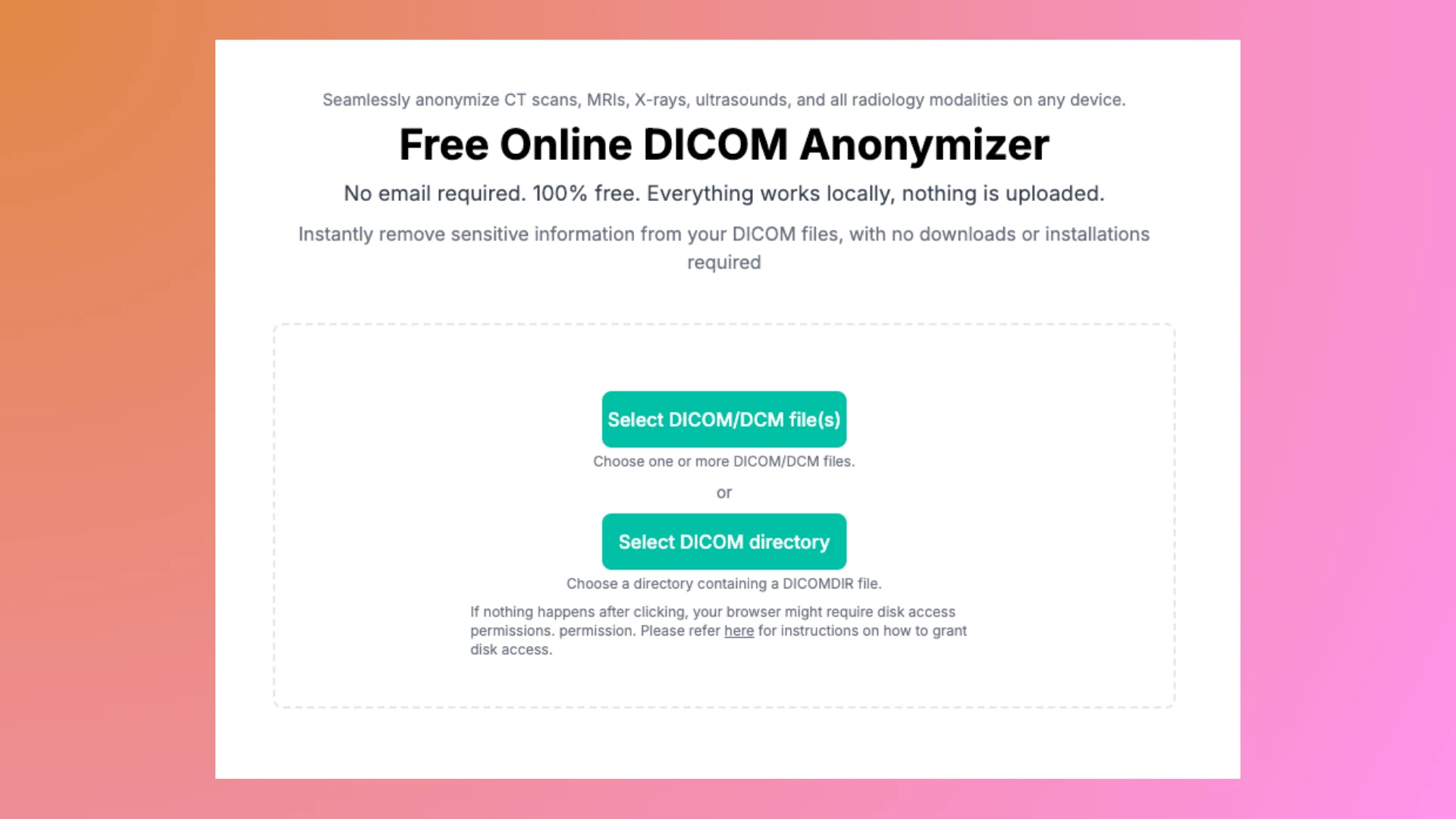
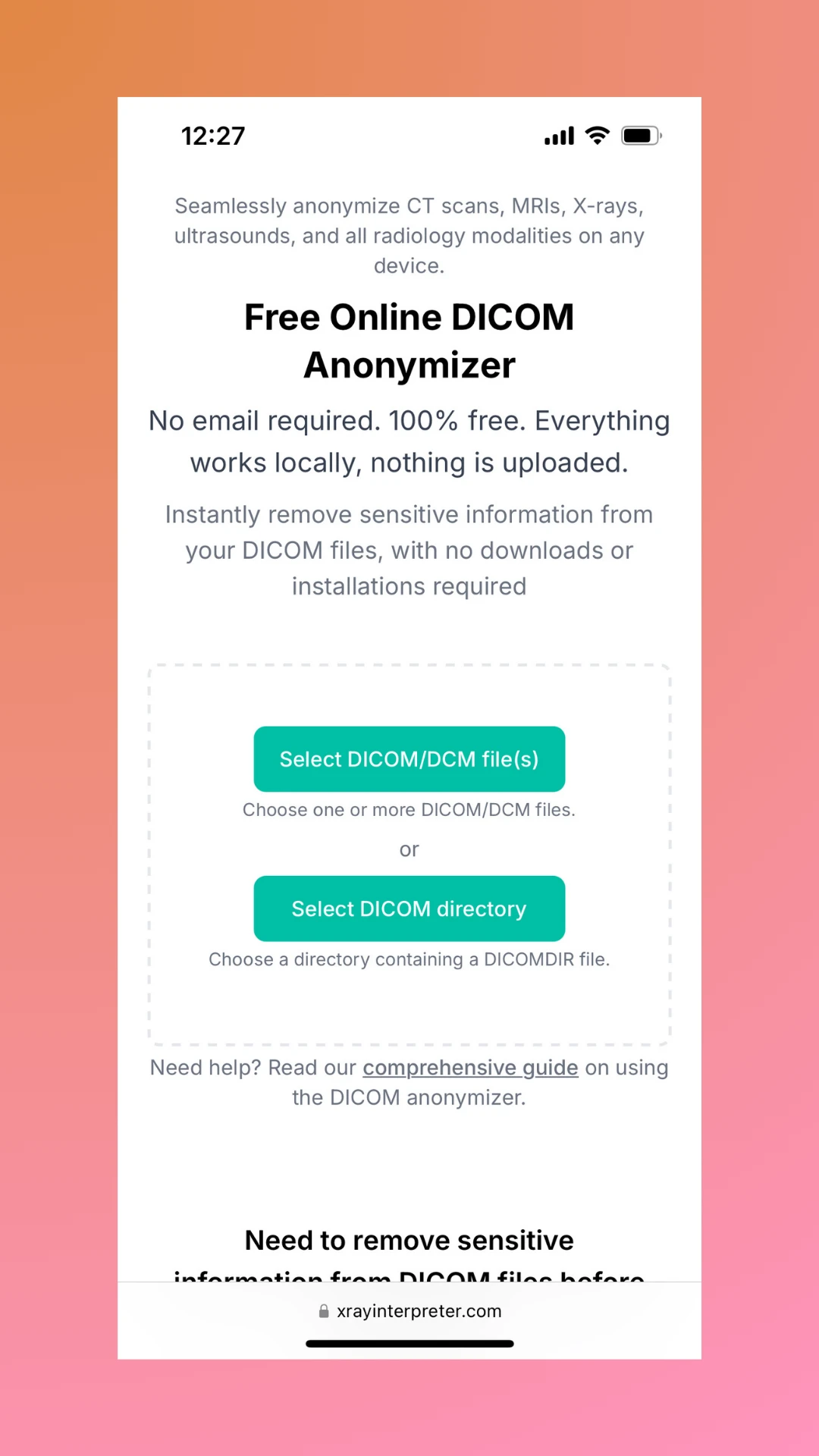
Why Use Our Free Online DICOM Viewer?
Here are some of the key benefits of using our tool:
- No Downloads or Installations: Access the viewer instantly from any device, including Windows, Mac, Android, and iPhone.
- Secure and Private: All data is processed locally in your browser; nothing is uploaded to our servers.
- User-Friendly: The tool is designed for anyone, from medical students to patients.
- Free and Accessible: Perfect for personal and educational use without any cost.
Comparison: Our Free Online Viewer vs. Other Software
| Feature | Our Free Online Viewer | Other Software |
|---|---|---|
| Platform Compatibility | Works on Windows, Mac, Android, iPhone | Often limited to specific operating systems |
| Installation Required | No installation or download needed | Requires software installation |
| Ease of Use | Instant drag-and-drop functionality | Complex setup and user interface |
| Cost | 100% Free | Often requires a paid license or subscription |
| File Privacy | Data processed locally in your browser | May upload files to external servers |
| Device Requirements | Works on any device with a browser | High-performance hardware sometimes required |
| Updates | Always up-to-date, no maintenance required | Requires frequent manual updates |
| Learning Curve | Beginner-friendly, no training needed | May need technical knowledge to operate |
Use our free online DICOM viewer to open DCM files on any device securely, easily, and at no cost!
FAQs
How secure is it to open a DCM file online?
Our tool processes files locally in your browser, meaning no data leaves your device. This ensures maximum privacy and security.
Can I open multiple DCM files?
Yes! You can upload and view as many files as you need, one at a time.
Does this work on mobile devices like Android or iPhone?
Absolutely. Our DICOM viewer is optimized for both desktop (Windows and Mac) and mobile devices (Android and iPhone).
Ready to Open Your DCM File?
Don’t let technical challenges stop you from accessing your medical imaging files. Visit our free online DICOM viewer today and experience the easiest way to open a DCM file on Windows, Mac, Android, iPhone, or any other device!