Mac에서 DCM 파일 여는 방법

Mac에서 DCM (DICOM) 파일을 여는 것은 올바른 소프트웨어가 없다면 어려울 수 있습니다. DCM 파일은 X-ray, MRI 및 CT 스캔에 사용되는 의료 이미징에 일반적으로 사용되며, 기본적으로 macOS의 미리보기와 같은 애플리케이션에서는 지원되지 않습니다. 그러나 우리의 무료 온라인 DICOM 뷰어를 사용하면 추가 소프트웨어 설치 없이 Mac에서 이러한 파일을 쉽게 열고 볼 수 있습니다.
이 가이드는 macOS에서 DCM 파일을 여는 방법을 정확히 보여줍니다.
DCM 파일이란?
DCM 파일은 DICOM (디지털 이미징 및 의료 통신) 표준에 따르는 의료 이미징 파일입니다. .dcm은 DICOM 파일의 확장자일 뿐입니다. 시각적 데이터와 환자 정보를 모두 포함하고 있어 의료 분야에서 필수적인 도구입니다. macOS는 사용자 친화적이지만, 이 특수 파일 형식에 대한 내장 지원은 포함되어 있지 않습니다.
무료 온라인 뷰어를 사용하여 Mac에서 DCM 파일 여는 방법
저희 온라인 DICOM 뷰어는 Mac에서 DCM 파일을 여는 가장 간단한 솔루션입니다. 방법은 다음과 같습니다:
1단계: 온라인 DICOM 뷰어 열기
Safari, Chrome 또는 Mac에서 아무 웹 브라우저를 열고 저희 DICOM Viewer 를 방문하세요.
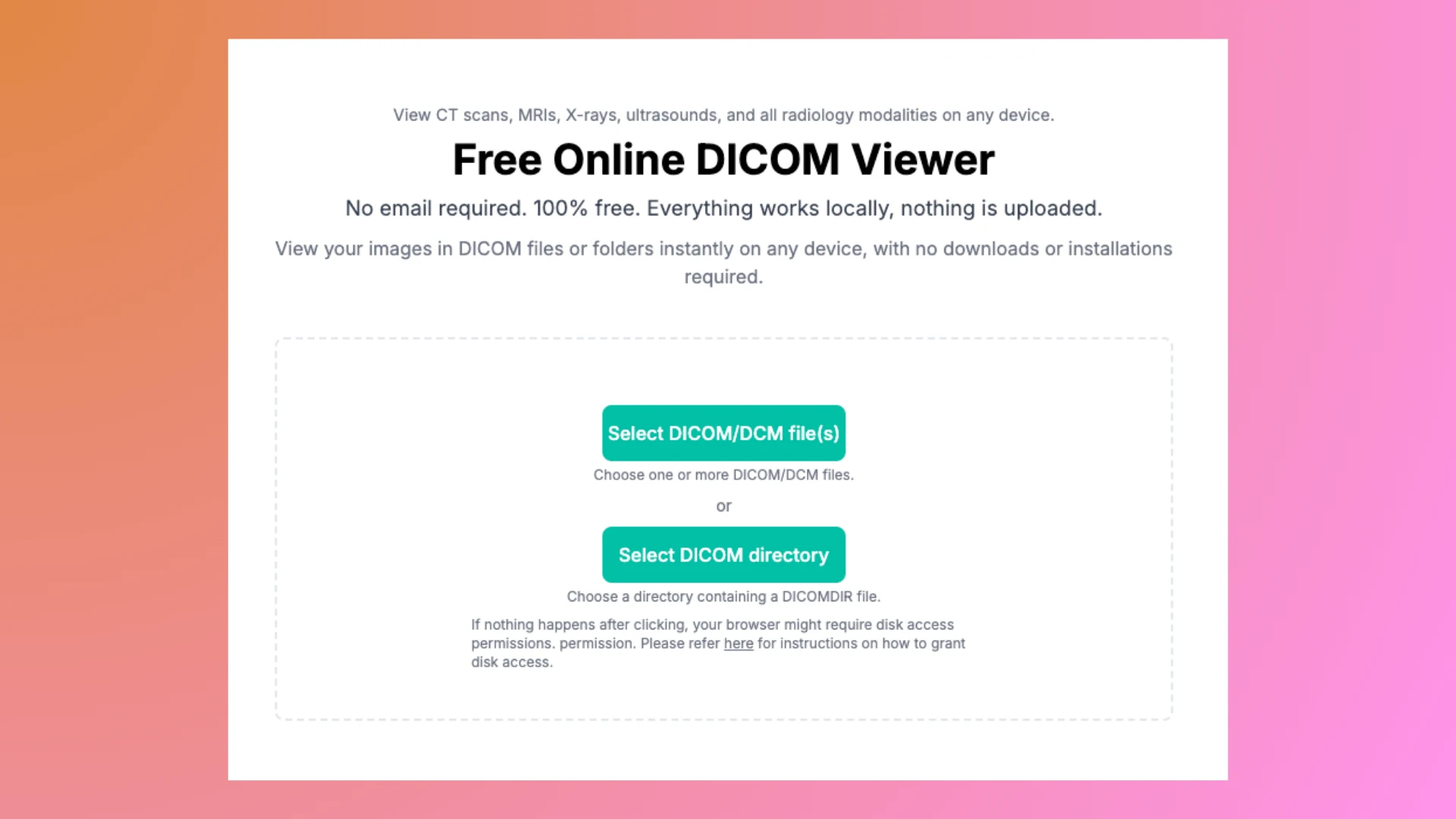
2단계: DCM 파일 업로드
- 웹페이지에서 선택 버튼을 클릭하세요.
- Finder를 사용하여 Mac에 저장된 DCM 파일을 찾아서 선택하세요.
저희 전체 가이드를 참고하여 DICOM 뷰어를 사용하는 방법을 확인하세요.
3단계: 파일 보기 및 상호작용
처리가 완료되면 DICOM 뷰어가 파일을 로컬에서 처리합니다. 필요에 따라 환자, 연구 및 이미지 시리즈를 탐색할 수 있습니다.
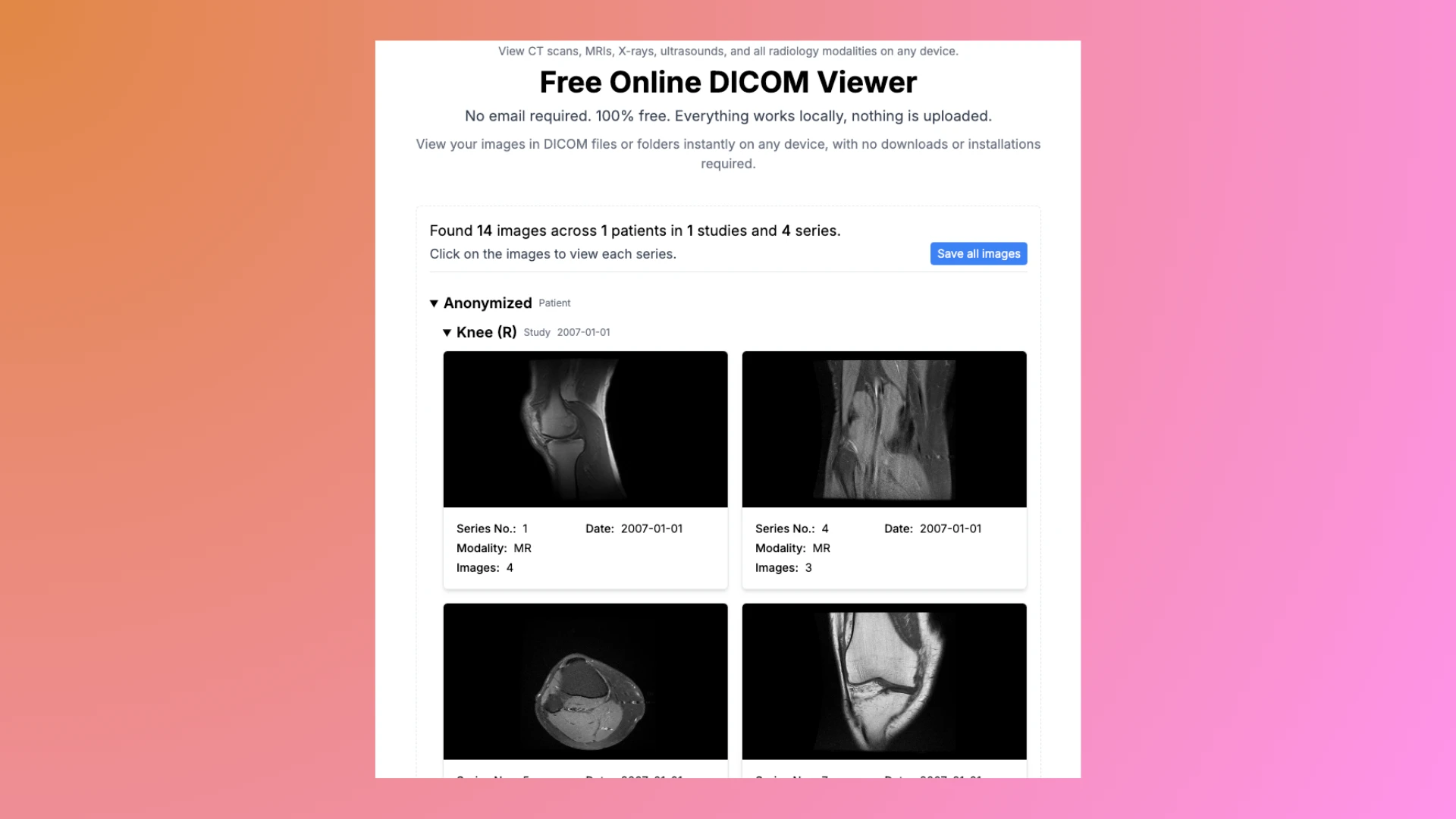
4단계: 이미지 저장 또는 내보내기 (선택 사항)
필요한 경우, DCM 파일을 JPG로 변환하고 쉽게 공유하거나 참조할 수 있도록 저장할 수 있습니다.
5단계: DICOM 익명화 (선택 사항)
DICOM 파일을 다른 사람과 공유할 계획이라면, 개인 정보가 비공개로 유지되도록 해야 합니다. 파일을 공유하기 전에 저희 무료 DICOM 익명화 도구를 사용하여 익명화하세요.
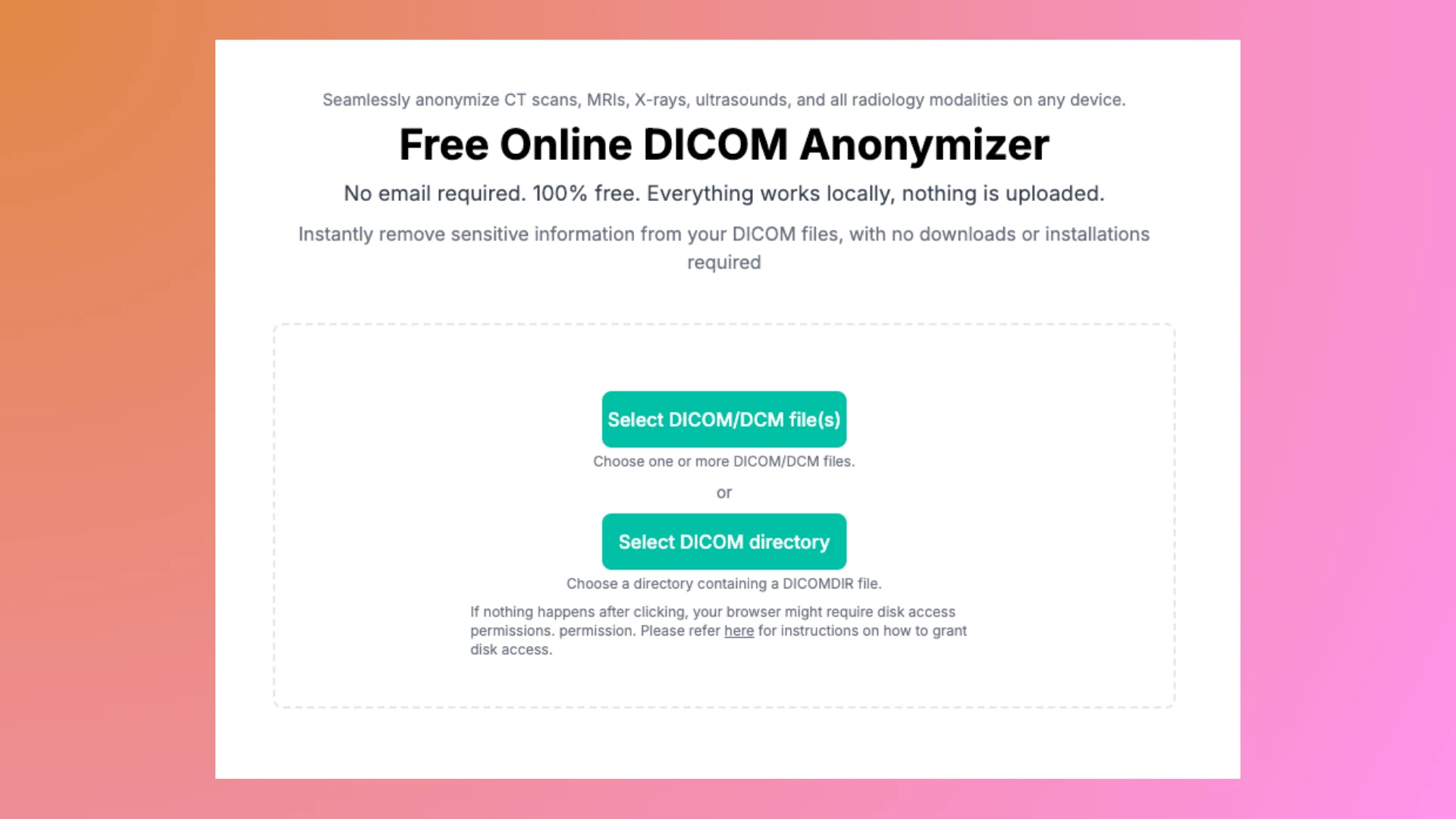
Mac에서 저희 온라인 DICOM 뷰어를 사용하는 이유는 무엇인가요?
저희 DICOM 뷰어가 Mac 사용자에게 완벽한 선택인 이유는 다음과 같습니다:
- 설치 필요 없음: 추가 앱이나 소프트웨어로 Mac을 복잡하게 만들지 마세요.
- 모든 macOS 버전과 호환: macOS Ventura, Monterey 또는 이전 버전에서도 원활하게 작동합니다.
- 안전하고 비공식: 모든 파일 처리는 브라우저에서 로컬로 이루어지며, 데이터가 저희 서버에 업로드되지 않습니다.
- 사용자 친화적: 의료 전문가, 학생 및 환자에게 적합한 직관적인 디자인입니다.
비교: 온라인 뷰어 vs. 설치된 소프트웨어
| 특징 | 우리의 무료 온라인 뷰어 | 전통적인 Mac 소프트웨어 |
|---|---|---|
| 설치 필요 | 설치 불필요, Safari 또는 Chrome에서 작동 | App Store에서 앱 다운로드 필요 |
| 사용 용이성 | Finder에서 드래그 앤 드롭 | 일부 소프트웨어에 대해 복잡한 설정 필요 |
| 비용 | 100% 무료 | 종종 구매 또는 구독료 필요 |
| 파일 프라이버시 | 파일이 Mac을 떠나지 않으며, 로컬로 처리됨 | 외부 서버로 파일 전송 가능 |
| Mac 최적화 | macOS 시스템과 완벽 호환 | 호환성 문제 발생 가능 |
| 학습 곡선 | 초보자 친화적, 설치 지식 필요 없음 | 사용하려면 기술 지식 필요할 수 있음 |
당신의 Mac은 단순함을 누릴 자격이 있습니다—혼잡함을 피하고 DCM 파일을 즉시 온라인에서 여세요!
자주 묻는 질문
Safari에서 DCM 파일을 열 수 있나요?
네! 저희 뷰어는 Safari뿐만 아니라 macOS에서 Chrome 및 Firefox와 완전히 호환됩니다.
Mac에서 온라인으로 DCM 파일을 여는 것이 안전한가요?
물론입니다. 파일은 브라우저에서 로컬로 처리되므로 장치를 떠나지 않습니다.
Mac에서 여러 DCM 파일을 열 수 있나요?
네, 필요한 만큼 DCM 파일을 업로드하고 한 번에 하나씩 볼 수 있습니다.
결론
저희 무료 온라인 DICOM 뷰어를 통해 Mac에서 DCM 파일을 여는 것은 그 어느 때보다 쉬워졌습니다. 설치 없이, 복잡함 없이—파일을 업로드하고 탐색을 시작하세요. 오늘 저희 DICOM Viewer를 방문하여 시작하세요!