iPhone에서 DCM 파일 여는 방법

DCM (DICOM) 파일은 X-ray, MRI, CT 스캔 등의 데이터를 저장하는 의료 영상에서 필수적입니다. iPhone은 다재다능함으로 알려져 있지만, DCM 파일을 여는 데는 기본적으로 지원하지 않습니다. 다행히도, 무료 온라인 DICOM 뷰어를 사용하면 추가 앱을 다운로드하지 않고도 iPhone에서 DCM 파일에 쉽게 접근하고 볼 수 있습니다.
이 가이드에서는 iPhone에서 DCM 파일을 빠르고 안전하게 여는 방법을 보여드립니다.
DCM 파일이란 무엇인가요?
DCM 파일은 DICOM (Digital Imaging and Communications in Medicine) 표준을 따르는 의료 영상 파일입니다. .dcm은 DICOM 파일의 확장자에 불과합니다. 이 파일들은 환자 정보와 의료 이미지를 결합하여 의료 분야에서 매우 중요합니다. 그러나 Photos와 Files와 같은 iOS 앱은 이 특수 형식을 지원하지 않기 때문에 DICOM 뷰어가 필요합니다.
무료 온라인 뷰어를 사용하여 iPhone에서 DCM 파일 여는 방법
다음은 몇 가지 단계로 iPhone에서 DCM 파일을 여는 방법입니다:
단계 1: 온라인 DICOM 뷰어에 접근하기
- iPhone에서 Safari 또는 원하는 웹 브라우저를 엽니다.
- DICOM 뷰어 사이트를 방문합니다.
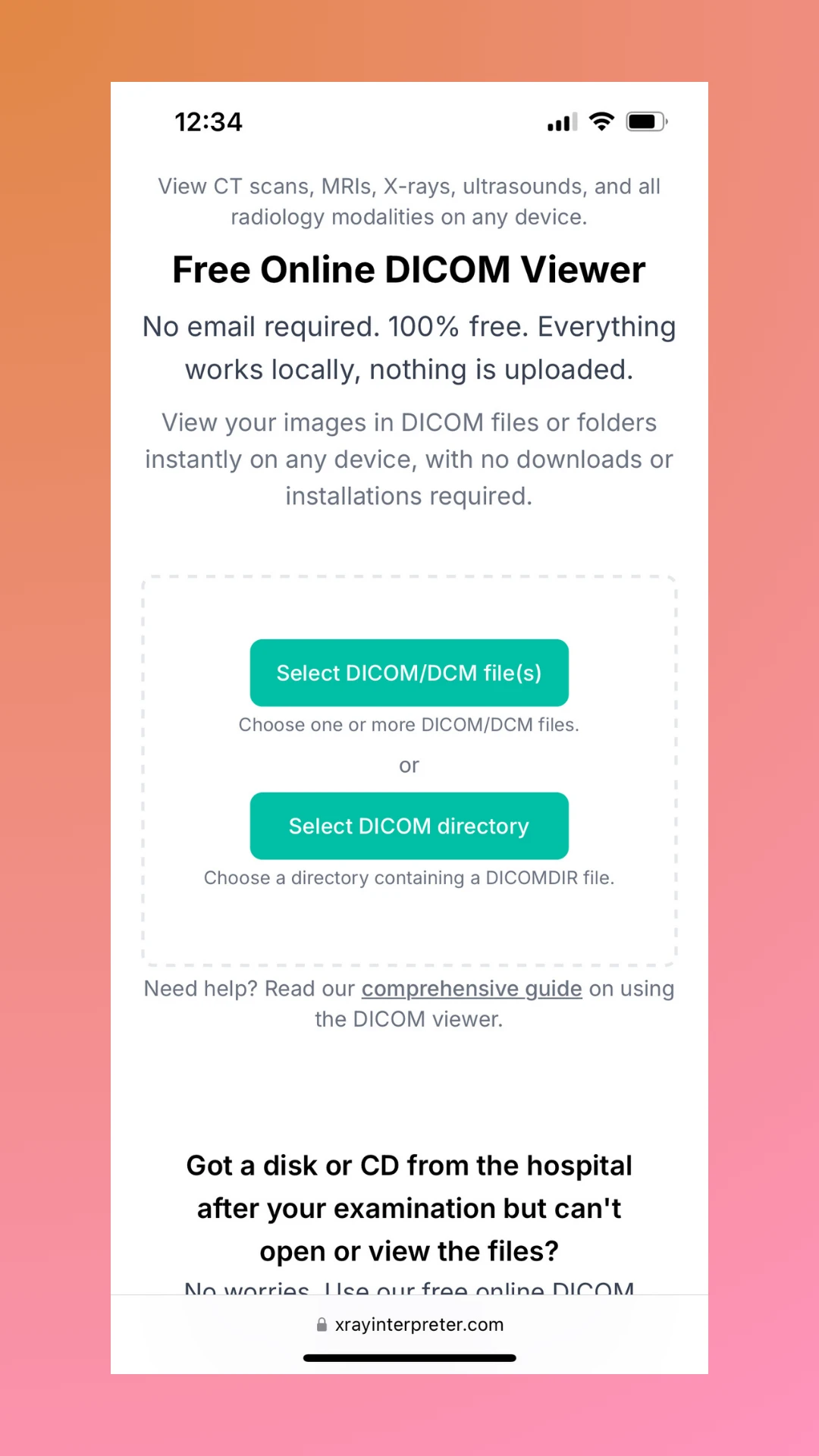
단계 2: DCM 파일 업로드하기
- 웹 페이지에서 선택 버튼을 탭합니다.
- iPhone의 Files 앱을 사용하여 DCM 파일을 찾아 업로드합니다.
- 또는, 파일이 iCloud, Google Drive 또는 다른 클라우드 서비스에 저장되어 있다면, Files 앱에서 통합된 옵션을 사용하여 접근할 수 있습니다.
우리의 전체 가이드를 확인하여 DICOM 뷰어 사용 방법을 알아보세요.
단계 3: 파일 보기 및 상호작용 하기
처리된 후 DICOM 뷰어는 파일을 로컬에서 처리합니다. 필요에 따라 이미지를 환자, 연구 및 시리즈로 탐색하여 세부정보를 확인할 수 있습니다.
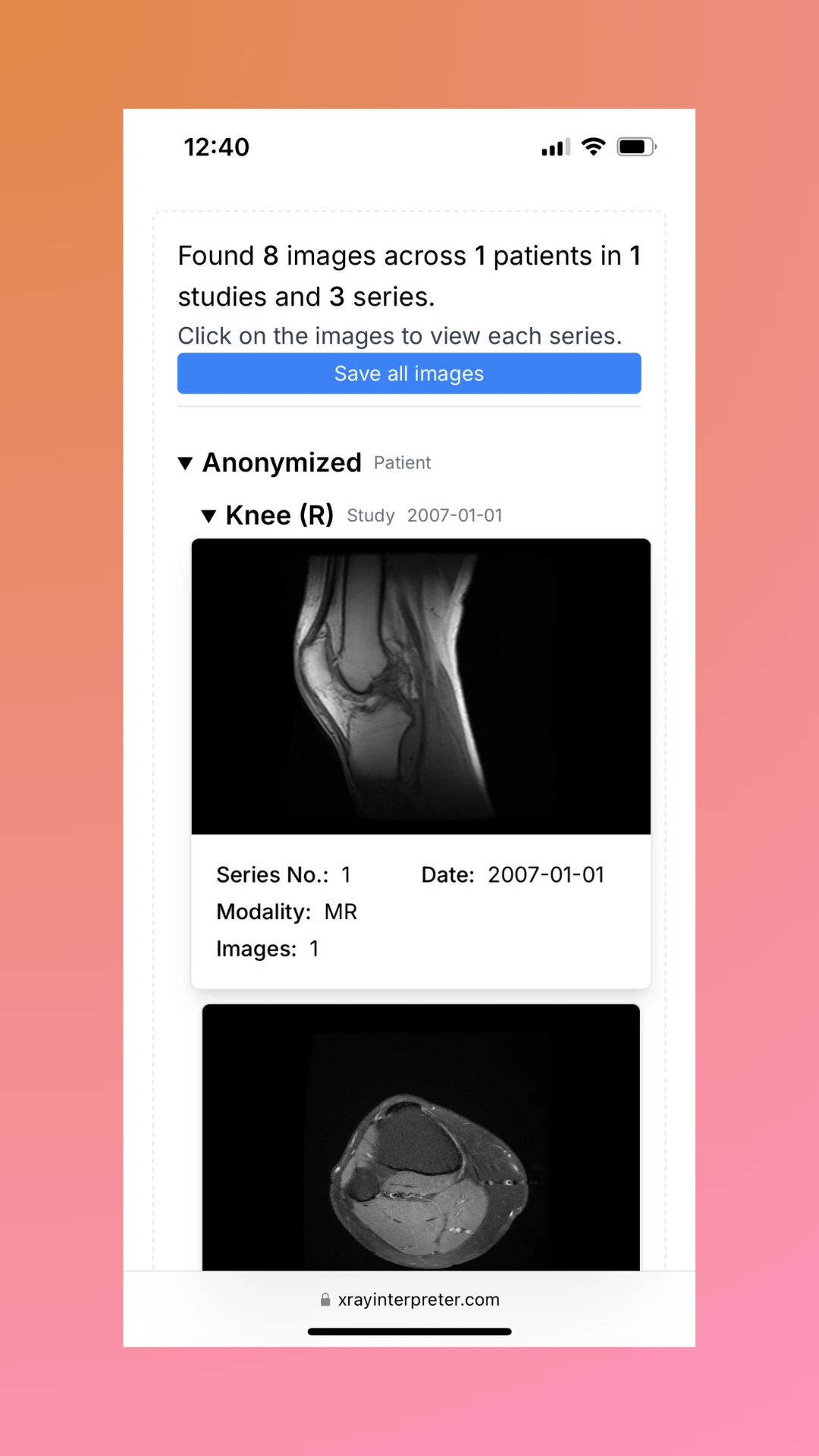
단계 4: 이미지 저장하기 (선택 사항)
필요한 경우, DCM 파일을 JPG 형식으로 내보내어 더 쉽게 공유하거나 참조할 수 있습니다.
단계 5: DICOM 개인화하기 (선택 사항)
DICOM 파일을 다른 사람과 공유할 계획이라면, 개인 정보가 비공개로 유지되도록 해야 합니다. 공유하기 전에 파일을 개인화하기 위해 무료 DICOM 개인화 도구를 사용하세요.
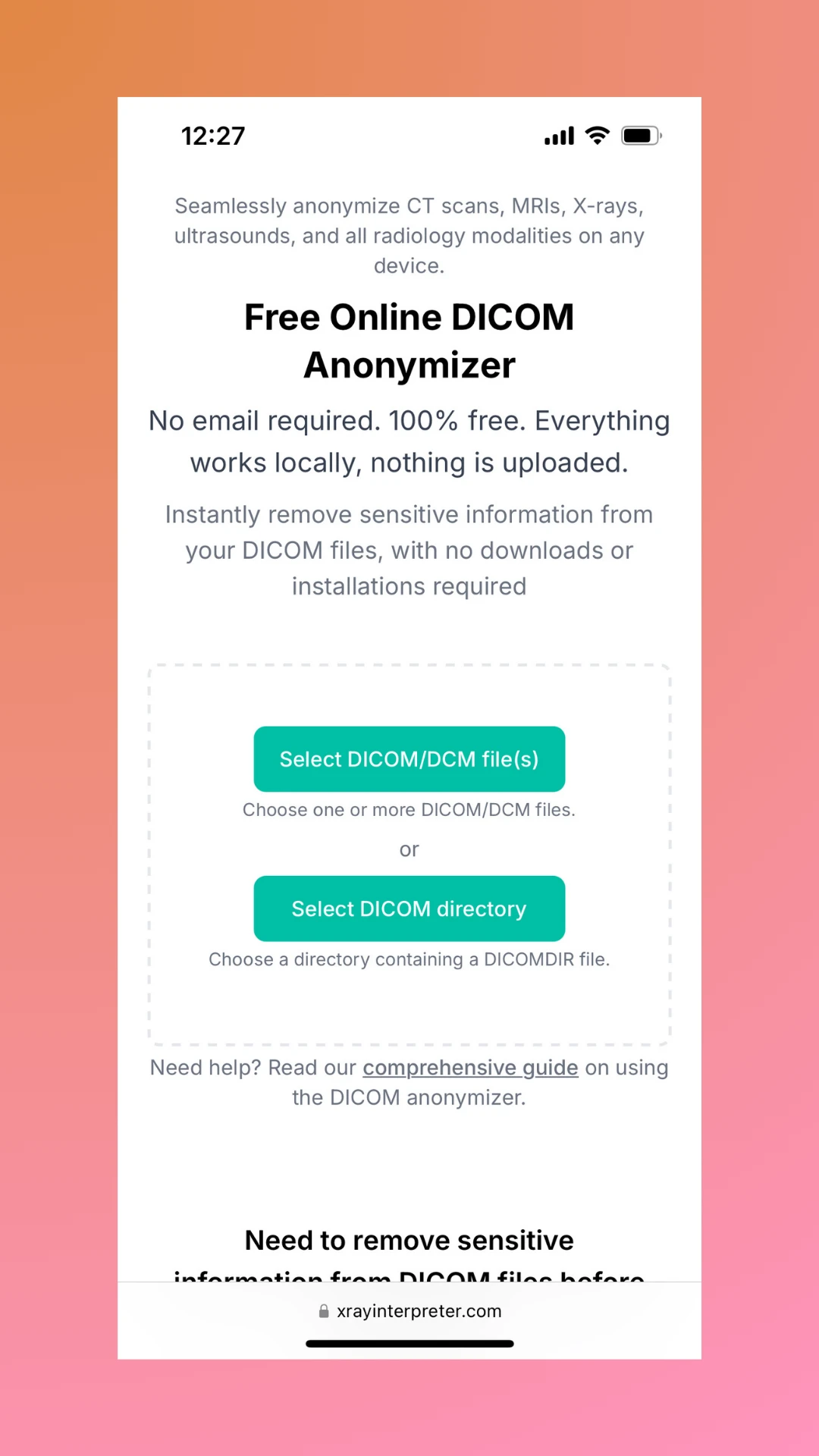
iPhone에서 온라인 DICOM 뷰어를 사용하는 이유는 무엇인가요?
iPhone에서 우리 도구를 사용하는 주요 이점은 다음과 같습니다:
- 앱 다운로드 불필요: 저장 공간을 차지하는 추가 앱 설치를 피하세요.
- Safari 및 기타 브라우저와 호환: iOS의 Safari, Chrome 또는 Firefox와 완전히 호환됩니다.
- 안전하고 비공식적: 파일은 iPhone에서 로컬로 처리되며, 어떤 것도 우리의 서버에 업로드되지 않습니다.
- 간단하고 빠름: 환자, 학생 및 의료 전문가에게 완벽합니다.
비교: 온라인 뷰어 vs. iPhone의 DICOM 앱
| 기능 | 우리의 무료 온라인 뷰어 | DICOM 앱 |
|---|---|---|
| 설치 필요 여부 | 앱 다운로드 필요 없이 Safari 또는 Chrome에서 사용 가능 | App Store에서 다운로드 필요 |
| 사용 용이성 | 장치에서 파일을 업로드하려면 탭하기만 하면 됩니다 | 복잡한 설정이 필요할 수 있습니다 |
| 비용 | 100% 무료 | 많은 앱이 요금 또는 구독을 요구합니다 |
| 파일 개인 정보 | 로컬에서 처리되며 파일은 iPhone에 남아 있습니다 | 외부 서버로 파일을 업로드할 수 있습니다 |
| iOS 최적화 | iPhone과 iPad과 완벽하게 호환됨 | 특정 iOS 버전에 제한됨 |
| 학습 곡선 | 즉각적으로 접근 가능하며 훈련이 필요 없습니다 | 기술적 지식이 필요할 수 있습니다 |
앱으로 iPhone을 복잡하게 만들 필요 없이 Safari에서 직접 DCM 파일을 여세요!
자주 묻는 질문
iPhone에서 온라인으로 DCM 파일을 여는 것이 안전한가요?
네! 모든 파일 처리 작업은 브라우저에서 로컬로 이루어져 데이터가 개인적이고 안전하게 유지됩니다.
iCloud에 저장된 DCM 파일을 iPhone에서 열 수 있나요?
전혀 문제없습니다. iPhone의 Files 앱을 통해 iCloud에 저장된 파일에 접근하고 이를 우리 뷰어에 직접 업로드할 수 있습니다.
모든 iPhone 모델에서 작동하나요?
네! 우리의 뷰어는 최신 브라우저를 실행하는 iPhone에서 작동하며, 구형 모델에서도 가능합니다. 단, 브라우저를 최신 버전으로 업데이트해주세요.
결론
무료 온라인 DICOM 뷰어를 사용하여 iPhone에서 DCM 파일을 여는 것은 빠르고 쉽습니다. 앱도 필요 없고 복잡함도 없으며, 파일을 업로드하고 보기 시작할 수 있습니다. 오늘 DICOM 뷰어를 방문하여 시도해 보세요!